Training Tidbit: In the Flexible Financial Report Setup option, what is a Combined report type?
Did you know combined reports can be created within the Flexible Financial Report Setup option in General Ledger? Combined reports are those where one value prints as columns across the page for a particular reference piece, such as fund, object, etc. Refer to the second and third images below of sample combined reports.
To create a combined report within the Flexible Financial Report Setup option, specify Combined in the Report Type field on the General screen and then complete the Column, Row, Detail, and Width fields. See the image below for the fields to complete. In the Column field, enter the field for which to print in the columns across the page. In the Row field, enter the desired account number and description format to print on the report. In the Detail field, enter the desired value to print for each account number or reference piece. In the Width fields, enter the number of characters for how wide to print the field on the report.
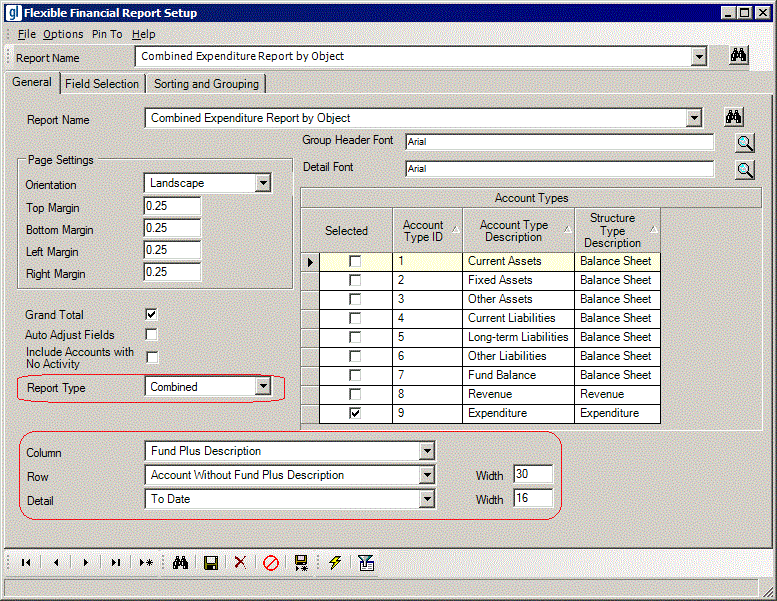
Sample 1 – A combined expenditure report on fund summarized by object:
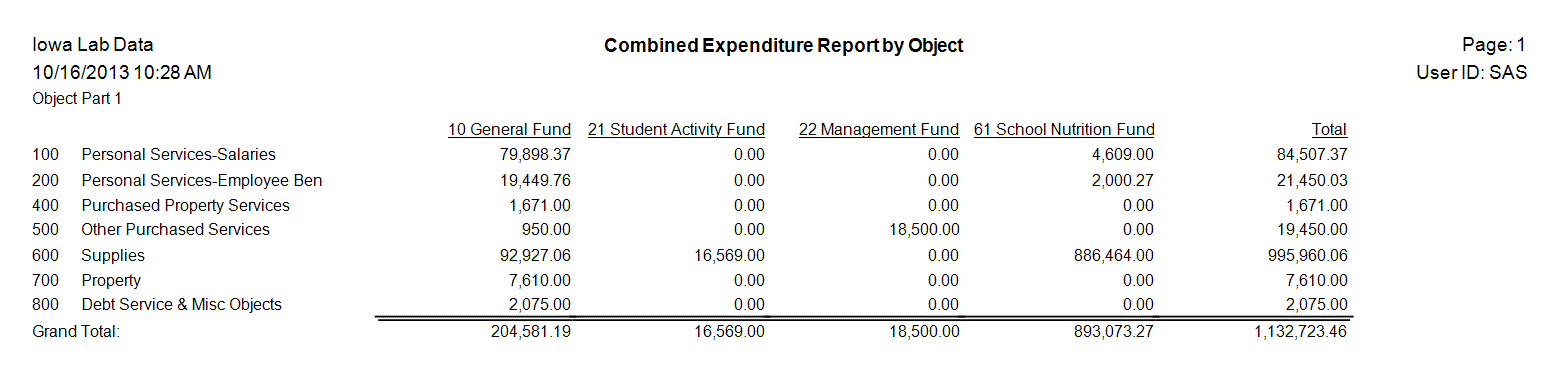
Sample 2 – A combined expenditure report on object summarized by function:
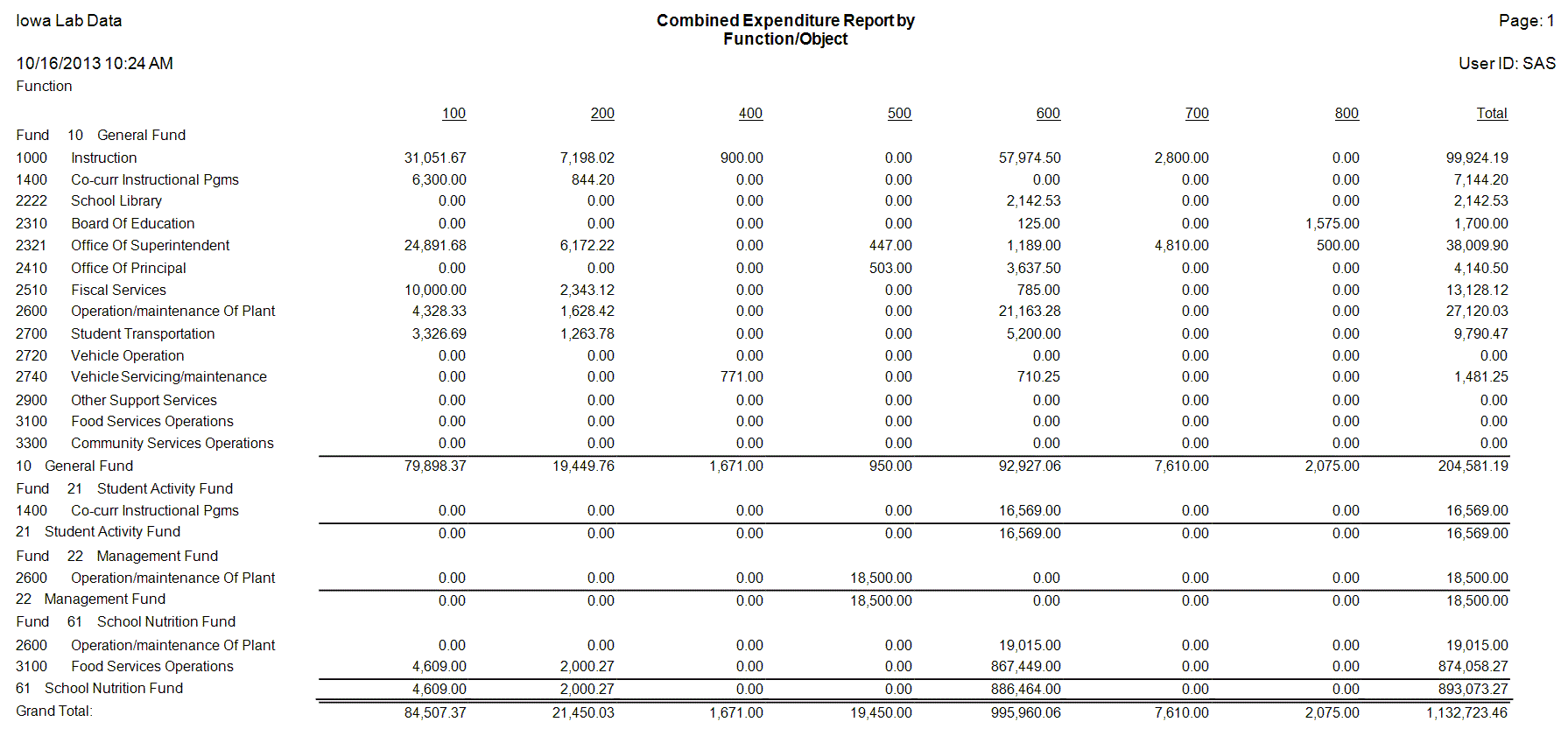
Tip: If the combined report is for a reference piece other than fund (as in Sample 2 above which is combined on Object Part 1), be sure to add a group on the reference piece for which to summarize by on the report (print as the rows), and select the Summary field for that group. For the report in Sample 2, a group was added for Function Number with the Summary field selected.
Note: For step-by-step instruction on setting up a new flexible financial report, see the Adding a Flexible Financial Report Setup topic in the Help File. If desired, a recording of the Flexible Financial Report Setup webinar can be requested in order to review the steps for creating flexible financial reports; to request the recording, contact the Training Department.