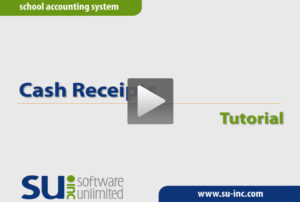- Knowledge Base Categories:
- School Accounting System
- General Ledger
Training Tidbit: How do distribution percentages work with cash receipts?
Distribution percentages can be entered for a received from defined with default account numbers. Then when entering a cash receipt for the received from, after the cash receipt amount is entered, the system will populate the detail lines using the specified account numbers and percentages.
To enter distribution percentages for a received from, complete the following steps:
- From the General Ledger screen, select the Maintenance menu and then Received Froms.
- Bring up the received from to edit.
- Select the Use Distribution Percents field. A checkmark will appear in the box if the field is selected.
- Complete the Receipt Accounts List by entering the account number and distribution percentage to use as the default, along with a detail description if desired. Multiple default account numbers can be entered for the received from if needed. The total distribution percentage of all the default account numbers for the received from must equal 100%; if the received from has only one default account number entered, enter 100 as the distribution percentage.
- Click the Save button.
Then when entering cash receipts, if the designated received from is defined with default accounts and distribution percentages, the Default Distribution List displays and when the cash receipt amount is entered, the system will either automatically update the amounts for the cash receipt detail lines or prompt asking to update the detail lines with the correct amounts based on the distribution percentages.
For more information on entering cash receipts and using the defaults for received froms, click the image (link) below to view the Cash Receipts Tutorial.