- Knowledge Base Categories:
- Web Link
Training Tidbit: Is a user able to enter leave requests for others in Web Link?
Yes, a user can be defined to have rights to enter leave requests for other employees in Web Link. To set up a user with rights to enter leave requests for others in Web Link, complete the following:
- Go into the User Security option by clicking the User Controls button on the main School Accounting System screen and selecting User Security. (Note: Only supervisors or Web Link administrators can access the User Security option.)
- Bring up the user to change.
- Click the Employee Groups tab on the left side of the screen.
- Enter the ID of the employee group containing the employees for which the user is able to enter leave requests in the Employee Group ID field within the Employee Groups List, and then select the WL Leave Request Entry field. By selecting the WL Leave Request Entry field for an employee group, that user will be able to enter leave requests in Web Link for anyone in the designated employee group.
- Verify Full Access is specified in the Permission field for the Enter Leave Requests option under Web Link in the User Permissions List (located on the right side of the screen for all users but supervisors).
- Click the Save button.
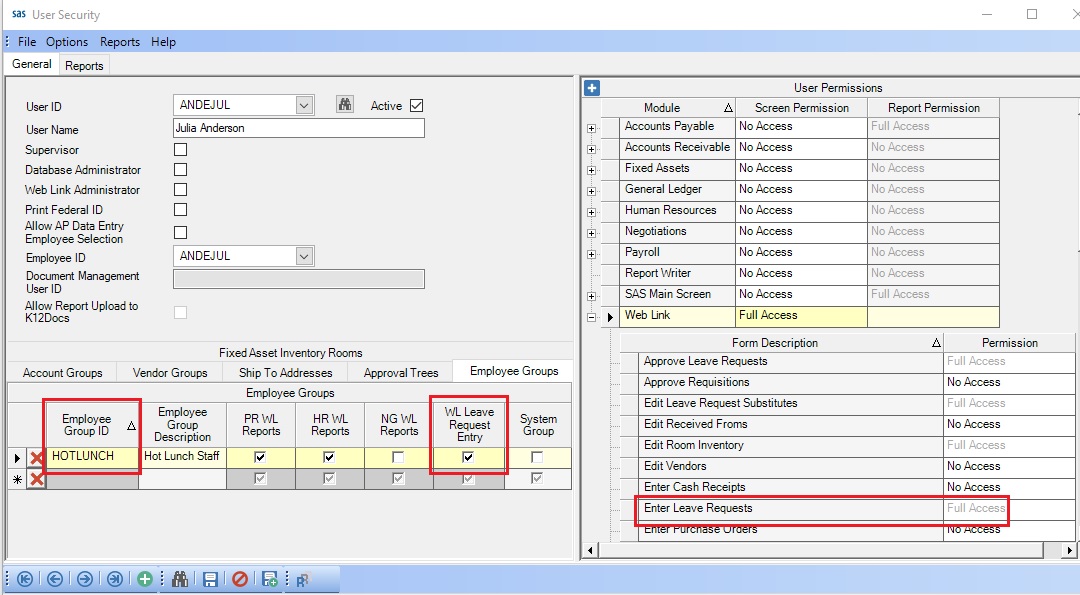
Note: Refer to the User Security topic and the Employee Groups topic in the Help File for more details.
Tip: If using Payroll to enter leave requests instead of Web Link, there is not additional setup within the User Security option that needs to be completed, because all users with rights to the Leave Request Entry option (and the Leave Request Entry – FMLA option, if applicable) in Payroll are able to enter leave requests for other employees.