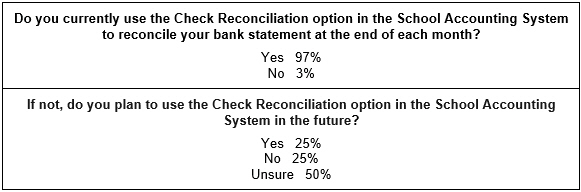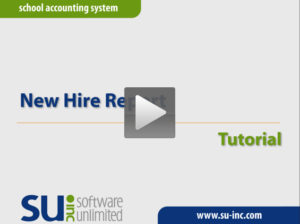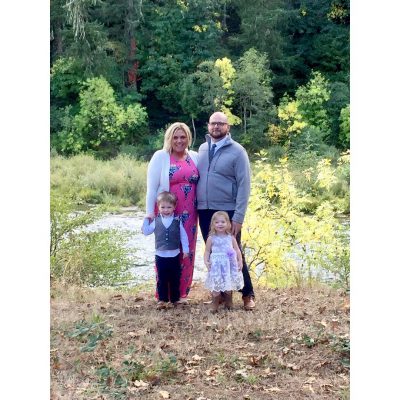← Back to Newsletter Archives
June 2019 – Volume 23 Issue 2

When generating and preparing your Annual Report and/or GASB 34 Reports, you will likely encounter account numbers that are considered “missing”. The “missing” accounts are invalid accounts with no specified location on the Annual Report and/or GASB 34 Reports. To correct your “missing” accounts, you typically have three options: (1) crosswalk the accounts, (2) complete manual journal entries to move the balances to valid accounts, or (3) manually edit the report.
By completing crosswalks, the system permanently changes the incorrect (“missing”) account numbers to correct numbers, and the incorrect account numbers go away so you cannot use those accounts in the future. When account numbers are crosswalked, all the balances for the current year and all the history are moved to the new account number. Within the School Accounting System, there are several different ways that you can crosswalk account numbers and they are described below.
- Change Account Number in Chart of Accounts. If you only have a few accounts to crosswalk, complete the steps to change an account number in the Chart of Accounts to crosswalk an account number from one number to another number (the new account number must not already exist). To change an account number in the Chart of Accounts, bring up the existing account number to change, key in the new account number over the existing one, click the Save button, and then click the Change button when prompted to Change, Create New, or Revert to Original.
- Crosswalk Account Numbers Option. If you have many accounts to crosswalk, use the Crosswalk Account Numbers option. The Crosswalk Account Numbers option can crosswalk an account number from one number to another number or crosswalk all the account numbers with a particular reference piece number to a different reference piece number (for example, change all account numbers using the object piece 110 to be 111 instead). For step-by-step instructions on using the Crosswalk Account Numbers option, refer to the Crosswalking Account Numbers topic in the Help File.
- Change Reference Piece in Reference File. If you need to crosswalk all the account numbers with one reference piece number to a different reference piece number, complete the steps to change a reference piece in the Reference File. To change a reference piece, bring up the existing reference piece (number) to change in the appropriate Reference File, key in the new number over the existing one (the new reference piece number must not already exist), click the Save button, and then click the Change button when prompted to Change, Create New, or Revert to Original.
- Change a Fund in Fund File. If you need to crosswalk all the account numbers in one fund number to a different fund number, complete the steps to change a fund in the Fund File. To change a fund in the Fund File, bring up the existing fund number to change, key in the new fund number over the existing one (the new fund number must not already exist), click the Save button, and then click the Change button when prompted to Change, Create New, or Revert to Original.
Once the crosswalks have been completed, then regenerate the Annual Report and/or GASB 34 Reports.
Newsletter Survey
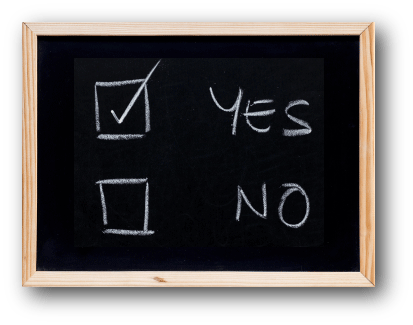 On the topic of crosswalks: Have you completed crosswalks in the past? If yes, which crosswalk options have you used?
On the topic of crosswalks: Have you completed crosswalks in the past? If yes, which crosswalk options have you used?
Click the Survey Question link to participate in the survey.
Please be sure to submit your response. We look forward to your participation in all our surveys.
Previous Survey Results
The Newsletter Survey questions for the March 2019 issue related to the Check Reconciliation option in General Ledger. The survey questions and responses are shown below.
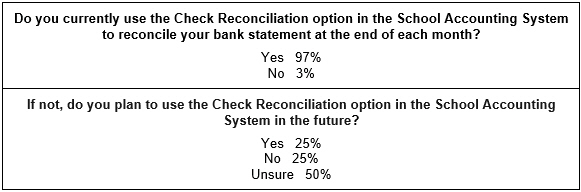
Thanks to everyone who participated in our survey!
End of Fiscal Year Reminders

The weather is finally getting warmer and that means the end of fiscal year is quickly approaching! To be sure you complete all the necessary steps for ending the fiscal year in the School Accounting System, access the end of fiscal year checklists below.
• Accounts Payable End of Fiscal Year Checklist
• Payroll End of Fiscal Year Checklist
• General Ledger End of Fiscal Year Checklist
• Fixed Asset Inventory End of Fiscal Year Checklist
Keep in mind, the checklists for Accounts Payable, Payroll, and Fixed Asset Inventory (if applicable) must be completed prior to completing the checklist for General Ledger.
If you were not able to attend one of the recent End of Fiscal Year Workshops, recordings of the End of Fiscal Year Webinars can be requested from the Training Calendar on our website; the webinar recordings provide detailed instructions on completing the steps on the various end of fiscal year checklists.
Beware of Scams Affecting Employee Direct Deposits

In this age with all the current technology that is available and many folks communicating via email, beware of scams that could affect your employees’ direct deposits. The Internal Revenue Service has even recently warned of an increase with fake direct deposit email scams. With the scams, the criminal is impersonating an employee and requesting a change via an email message to his or her bank account information for direct deposit payments. The emails may look legitimate as the new bank, routing number, and bank account number are provided, but if the employee’s payroll record is updated with the bank information from the email, the criminal will actually receive the direct deposit payments instead of the employee. Typically, the employee will discover this type of scam rather quickly, but not until after losing one or two direct deposit payments.
To help prevent these types of scams, review your district’s policy on how employees request direct deposit changes at your district, and be sure to carefully review any email requests for direct deposit changes you receive from your employees.
Also, to assist with making this process more secure for you and your employees, you will be happy to know we are currently working on an update for the Web Link module that will be available in the near future. We will be adding an option to Web Link that will allow your employees to request changes to their direct deposit information, along with other contact, dependent, and medical information, including address, phone number, email addresses, and emergency contacts to name a few. The employees will be able to enter the changes to their information from within the Web Link module, and then the payroll and/or human resources staff will see the changes in the Employee File in Payroll. If desired, the option can be set up so that the changes must be reviewed before they are updated in Payroll. Keep an eye out for the upcoming Web Link update containing these new enhancements.
The Costs of Managing Paper

One of the largest obstacles facing K-12 school districts is how to handle the mountains of paper necessary to run your district. How do you tackle this issue while also ensuring security, compliance, and easy access to all documents?
Maintaining traditional, paper-based document management can cost 13 to 31 times the cost of the paper when you include the space for filing cabinets, off-site archival storage, fire protection, climate control, access control, etc.
Research from industry analysts, including the Association of Information and Image Management, PricewaterhouseCoopers, and Corp! Magazine shows that it can cost as much as:
- $20 to file a document in a folder or filing cabinet
- $120 to find a misfiled document (if you can find it at all)
- $220 to reproduce a document that was lost
- It can cost about $25,000 to fill a file cabinet with documents.
- Once filed, it takes $2,000 per year to maintain and safeguard the information in a single file cabinet archive. This includes the cost of floor space, fire protection, climate control, secure access, and so on.
Collaboration in the digital age is fundamentally changing, and K-12 organizations need tools like an electronic document management solution that will help them build a digital workplace that embraces new challenges, promotes agility, and enhances the employee experience.
Documents stored outside of an integrated platform creates disparate workflows and presents major challenges. This means that if you need a document but don’t know the vendor, employee, etc., you may waste countless hours hunting. The same is true when using “free” repositories like Dropbox or Google Docs. You are missing out on a lot of the advantages that an integrated platform provides, especially when it comes to security issues.
An integrated, electronic document management solution, like K12Docs, allows document storage, search and retrieval from within the School Accounting System or directly through the cloud-based K12Docs application. K12Docs allows more flexibility and frees you from the limitations of disconnected or homegrown document storage.
Electronic document management has many benefits that will make your life easier, keep documents safe and secure, and ultimately save your district money. We invite you to request a no-cost demonstration of our document management solution called K12Docs to learn about additional benefits and explore why it is a responsible decision to implement an electronic document management system.
Support Corner - Amy Feit, Director of Customer Support

End of Fiscal Year is Busy – Let us Help!
We understand this time of year is hectic and busy for the business office and we want to help save you time. Rather than struggling to try to recall those tasks you only complete once a year, just give us a call! Support is here and ready to assist you in navigating those end of fiscal year items with ease and as smoothly as possible. As you have questions, give us a call and remember to dial extension 2 to get in touch with a live representative.
Microsoft to End Support of Windows 7 and Server 2008
As a reminder, Microsoft® announced that it is ending support for Windows 7 and Server 2008 on January 14, 2020. Microsoft has communicated there will no longer be new security updates, non-security hotfixes, free or paid assisted support options, or online technical updates after that date. If your workstation is running one of these operating systems, you should now be seeing an “Operating System Upgrade Required” message. This is your indicator that you should be working with your technology department and taking steps to upgrade your system in the coming months.
Please take a moment to view and pass along our current system recommendations to your Technology Coordinator. The recommendations can be found on our website at http://docs.su-inc.com/pdf/system.pdf, and the second page includes specifications for customers looking to take advantage of the cloud option to completely offload the district’s hardware responsibility. If you have any concerns in regards to your current hardware configuration or would like to speak with someone about the system recommendations, we are more than happy to help. Please contact our Customer Support Department at 800.756.0035 ext. 2 or by emailing support@su-inc.com.
New Hire Report Tutorial
The New Hire Report option in Payroll is used to create a file to submit the necessary information for new hires and rehires to the appropriate state department. Click here (or on the image below) to watch a 5-minute video demonstrating the New Hire Report option.
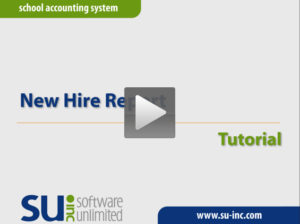
Trivia Challenge

It is time for another Software Unlimited, Inc. Trivia Challenge. In each newsletter, we will test your knowledge by asking a question on various topics ranging from options in the School Accounting System to information about the company of Software Unlimited, Inc. If you are up to the challenge, try to answer the question and you may be eligible to win a USB flash drive.
Q. How can the new budget figures be entered into the School Accounting System? Click to answer
A winner will be selected at random from the list of correct respondents. Don’t forget to read the Trivia Challenge article in the next newsletter to see the winner and correct answer. Good luck!
In last quarter’s newsletter, the Trivia Challenge asked, How many years has Software Unlimited, Inc. been in existence? The answer is 40 years. Congratulations to Dale Weiss from Menno School District for being selected at random from the list of correct respondents and winning a USB flash drive.
Closures

Software Unlimited, Inc. will be closed on:
July 4 and 5 for Independence Day
September 2 for Labor Day
Baby Block

Congratulations to Katie and Eric! Katie, who works in our Customer Support Department, and her husband Eric, doubled the size of their family with the arrival of twins on March 31. Liam Albert was born at 3:21 a.m. weighing 6 pounds, and Emersyn Lou Ann was born at 3:23 a.m. weighing 6 pounds 3 ounces. We are so happy for Katie and Eric and their two new little bundles of joy!
Convention Winners

Congratulations to the grand prize winners of an Amazon Echo Spot®. The following people won by registering at our convention booth. Thanks to all who stopped by our booth to register and say “Hi”. We greatly appreciate your support and participation. Remember to look for the Software Unlimited, Inc. booth at the next convention and maybe you will be the next winner!
Winner at the Illinois ASBO Conference in Schaumburg, IL
Stephen Johns from Millburn CCSD 24
Winner at the Iowa ASBO Conference in Ames, IA
Helen Burrington from Osage Community School District
Winner at the Kansas ASBO Conference in Overland Park, KS
Karen Beightel from Holton USD 336
Winner at the Nebraska ASBO Conference in Lincoln, NE
Brook ZaKovec from ESU #2
Winner at the South Dakota ASBO Conference in Pierre, SD
Terri Gaikowski from Hamlin School District
Staff Spotlight - Kelly Carland
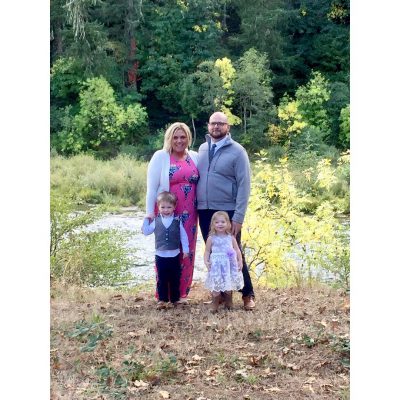
Kelly has been with the Training Department at Software Unlimited, Inc., since November 2018. She enjoys training and development within all the different platforms available, including workshops, webinars, one-on-one and group phone trainings, and assisting with questions on support calls. She thinks it is so awesome when she gets to watch and be a part of that “light bulb” that makes using the software exciting with all the features it can do. Kelly enjoys spending time with her husband, Paul, and their two kids, Henry and Piper. She loves creating and designing t-shirts for them and her friends, traveling, being outside, taking rides in their Jeep, and anything that results in quality family time.
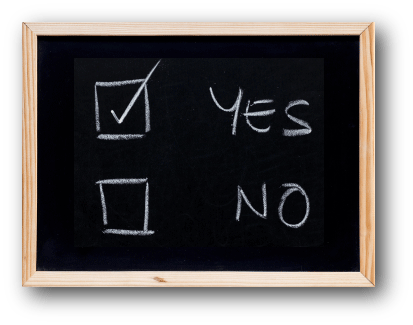 On the topic of crosswalks: Have you completed crosswalks in the past? If yes, which crosswalk options have you used?
On the topic of crosswalks: Have you completed crosswalks in the past? If yes, which crosswalk options have you used?