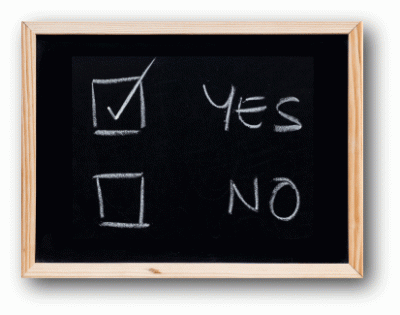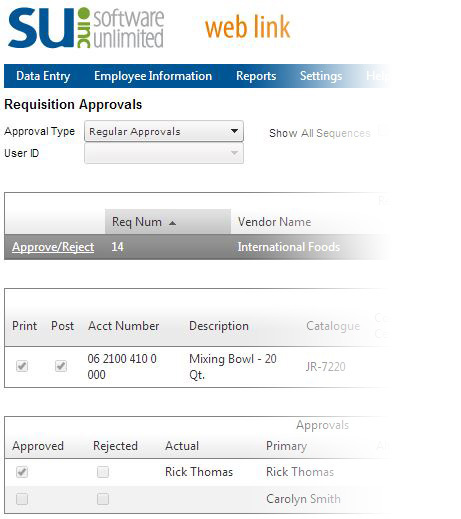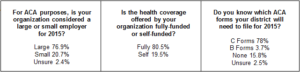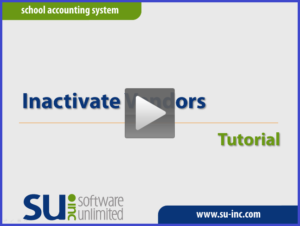← Back to Newsletter Archives
March 2016 – Volume 20 Issue 1
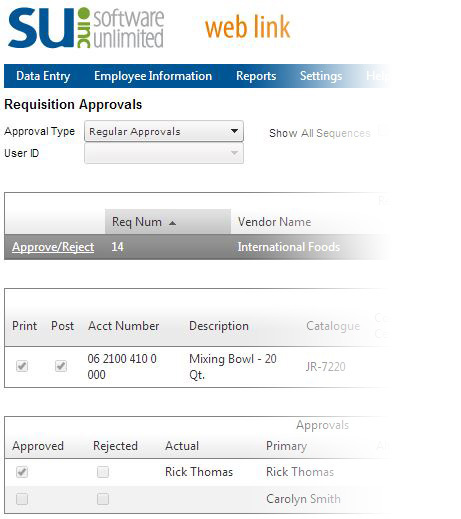
With spring time upon us, a new season of staff requisitions will begin for the coming year. One of the easiest ways to streamline this process is to use the Requisitions option in the School Accounting System. Entering requisitions directly into the software speeds up the approval process and allows you to easily create purchase orders and eventually invoices for a near seamless workflow. Additionally, for those districts with our Web Link module licensed, your staff can create and submit their own requisitions from within Web Link. This means you can go completely paperless if you desire, plus they will have done most all of the data entry for you!
Another benefit of using the Requisitions option is that notification emails can also be sent to: 1) the staff who submitted requisitions to let them know when their requisitions have either been approved or rejected; and 2) the designated approvers of requisitions to notify them when they have unapproved items waiting for their attention.
All requisitions created and submitted in the School Accounting System are subject to approval of designated users who are defined in an approval tree. Approval trees are created to specify who and in what order the requisitions should be approved (or rejected). Approval trees can be created for individual buildings, departments, activities, etc. This ensures that the proper people are involved in the decision making, and also speeds up the process as a whole since paper forms no longer need to be passed around.
Once a requisition has been fully approved, it can be selected and converted into a purchase order with only a couple of clicks of the mouse. The vendor ID, description, employee ID, and all of the detail line items are directly copied from the requisition to the purchase order form and can be edited, if needed.
The Requisition Status option makes the entire process, from submitting to full approval or rejection of the requisition, transparent for submitters. Within the Requisition Status option, users can monitor where the requisition is at in the process, as well as view any comments that have been entered about the requisition by those in the approval sequence.
For more information about requisitions, refer to the Requisitions topic in the Help File. You can also register for an upcoming Requisitions webinar, or a previous recording is available by request.
For more information on the Web Link module, please contact sales@su-inc.com.
Newsletter Survey
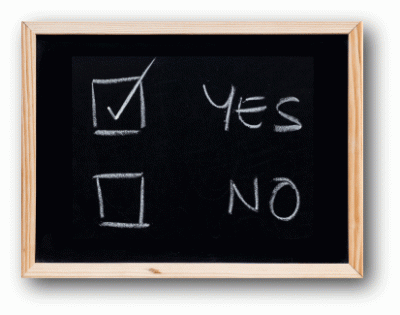
On the topic of requisitions: How do you currently process requisitions? When do you allow your staff to begin submitting requisitions for the next fiscal year? How many people are typically involved in the approval process for your requisitions?
Click the Survey Question link to participate in the survey.
Please be sure to submit your response. We look forward to your participation in all our surveys.
Previous Survey Results
The Newsletter Survey question for the December 2015 issue related to ACA reporting. The questions were… For ACA purposes, is your organization considered a large or small employer for 2015? Is the health coverage offered by your organization fully-funded or self-funded? Do you know which ACA forms your district will need to file for 2015?
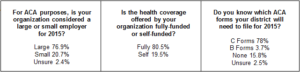
Budgets

The annual duty of creating a budget for the next fiscal year will be another task on most districts agendas soon. After the budget numbers are finalized, they need to be input into the School Accounting System as well. There are several methods to accomplish this that you can choose from, and those most commonly used are listed below.
- Method 1: Normal Data Entry. This method is a very simple, manual data entry method. Once a new budget batch has been created, simply select or enter each account number that needs to have a budget entry, then enter the budget amount. The data entry can be completed on the Individual Entry tab or the Grid Entry tab of the budget entry screen.
- Method 2: Grid Entry. This method is another manual data entry method. This method allows users to utilize the Budget Transfer Options within a new budget batch to pull revenue and expenditure account numbers with zero dollar amounts into the batch. Once the account numbers have been added to the batch, users just need to add the budget amounts on the Grid Entry tab of the budget entry screen.
- Method 3: Copy a Previous Year’s Budget or Actual Figures (with or without Percentages). This method also uses the Budget Transfer Options. After a new budget batch has been created, users can copy or transfer either the previous year’s budget figures or actual amounts using the Budget Transfer Options. Users are able to bring in the exact amounts of a previous fiscal year’s budget or actual amounts, or increase and/or decrease the amounts of a previous year’s budget or actual amounts by a certain percentage. Additionally, account masks can be used in the Budget Transfer Options when bringing in the budget figures or actual amounts into the existing batch.
- Method 4: Import Budget from a File. The fourth method allows users to import the budget from an existing file, such as a spreadsheet, using the Import Budgets option. Once the budget figures are imported into the School Accounting System, users are able to edit the imported data within the batch on the Individual Entry or Grid Entry tab of the budget entry screen.
Any of the aforementioned ways will work to create your budget entries. Remember, after the entries have been input, you can use the Round Up Budget option to round all entries up to the next whole dollar. Additionally, if the district has the Negotiations module licensed, the Calculate Budget option in Negotiations can be used to create a budget batch with the appropriate salary and benefit information from a specified package. Besides being able to enter the new budget, users are also able to make budget amendments throughout the year as needed.
For more information, refer to the Budgets topic in the Help File. You can also register for the upcoming Budgets webinar, or a previous recording is available by request.
Support Corner - Amy Feit, Director of Customer Support

Update – Read About the Enhancements
With the focus on the Affordable Care Act requirements wrapping up, we are very excited to spend more time developing and implementing some of the great suggestions you have submitted! Many times a new feature or change to an existing option might be very beneficial, as it could directly affect processes that you complete on a daily basis. Taking the time to stay aware of the enhancements may save you more time in the long run, so be sure to read the release notes associated with each update!
With each update release, the details of all the changes and/or enhancements are outlined in the release notes. The update documentation can be accessed in a couple of ways:
- View the release notes on the Check for Updates screen. This screen is accessed when you click the Update Available alert. Once on the Check for Updates screen, simply click the View Latest Release Notes button to see what’s new with the update.
- If you are already running the current version of the software, click the Latest Release Notes link found under the News & Updates section of the School Accounting System main screen or a module’s main screen.
As a reminder, program suggestions are appreciated and important to the development of future product enhancements to the School Accounting System and its add-on modules. We invite you to submit your program suggestions by clicking the Program Suggestions link found under the Contact Us section of the School Accounting System main screen.
Important Note: You must be a registered user of the Software Unlimited, Inc. website in order to complete the suggestions submission form. If you have misplaced your password or have not yet established your personal login information, please email sales@su-inc.com for instructions.
We look forward to making new options and enhancements available, and if you have any questions regarding changes or on how to access the update release notes, contact Customer Support at 800.756.0035 ext. 2 or email support@su-inc.com.
Inactive Vendors Video Tutorial
The Inactivate Vendors option is used to quickly inactivate a group of vendors based on a date range for the Last Check Date. Click here to watch a 2-minute video about this brand new feature in Accounts Payable!
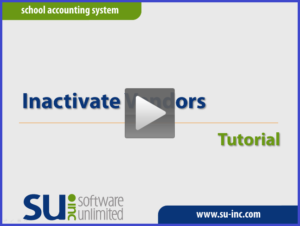
End of Fiscal Year Training Opportunities
It may only be March, but the end of the fiscal year will be upon us in no time! With that in mind, this year’s end of fiscal year training classes are currently listed on the Training Calendar found on our website. We strongly encourage new and experienced users alike to go out and look at the dates we’ll be coming to your area. Topics covered include the end of fiscal year tasks that need to be done in our software, as well as the state-specific reporting required for the state the workshop is being held.
In the event the workshop dates conflict with your schedule, we will also be holding webinars over the Payroll, Accounts Payable, General Ledger, and Fixed Asset Inventory end of fiscal year processes as well.
For more information about the classes and/or to register, check out the Training Calendar.
Thank You for Your Feedback!

We appreciated the fantastic response rate on our Annual Customer Satisfaction Survey, and many of you shared valuable feedback and ideas on how we can continue to improve the School Accounting System and add-on modules.
Your guidance is important to help us steer development to meet your needs now and in the future, and we encourage you to continue submitting your feedback, suggestions, and ideas with our program suggestion form on our website.
We understand your time is valuable, and as a thank you and incentive, all who shared their name on the survey were entered to win one of five Amazon Kindle Fire® tablets. Thank you and congratulations to:
Lori Lyons – Business Manager
Lisbon Public Schools, ND
Melanie Elbert – Human Resources
Boone Community School District, IA
Roxanne Kastens – Business Manager
Elmwood-Murdock Public Schools, NE
Judy Johnson – Superintendent Secretary
Orient-Macksburg CSD, IA
Paula Benson – Business Manager
BCLUW Community School District, IA
Trivia Challenge

It is time for another Software Unlimited, Inc. Trivia Challenge. In each newsletter, we will test your knowledge by asking a question on various topics ranging from options in the School Accounting System to information about the company of Software Unlimited, Inc. If you are up to the challenge, try to answer the question and you may be eligible to win a USB flash drive.
Q. Is there a way to require bids for items that are over a certain dollar amount on a requisition? Click to answer
A winner will be selected at random from the list of correct respondents. Don’t forget to read the Trivia Challenge article in the next newsletter to see the winner and correct answer. Good luck!
In last quarter’s newsletter, the Trivia Challenge asked, If I am unable to attend a live webinar, is it possible to still receive the training? The answer is yes, you can! If you were registered for a webinar and were unable to attend, the webinar recording link and instructions to access it are on the same follow-up email as the evaluation link that is sent to everyone who registered. In the event you weren’t registered for a webinar, you can always request a recording of any webinar we’ve done and it will be sent to you with the instructions to access it.
Congratulations to Beth Doht from Lyons-Decatur Northeast for being selected at random from the list of correct respondents and winning a USB flash drive.
Closures

Closed May 30th for Memorial Day
Staff Spotlight - Tabitha Dwyer

Tabitha has been a support analyst representative for almost 14 years with Software Unlimited, Inc. In the past 14 years, Tabitha has supported our customers, along with running here and there with her two children for their sports. Even though her children are both in their teens, Alexis (18) and Johnessa (16) keep her and her husband Patrick on their toes. When she isn’t enjoying time with her family, she likes to read, go to movies, bake and cook/try new recipes.