← Back to Newsletter Archives
March 2022 – Volume 26 Issue 1
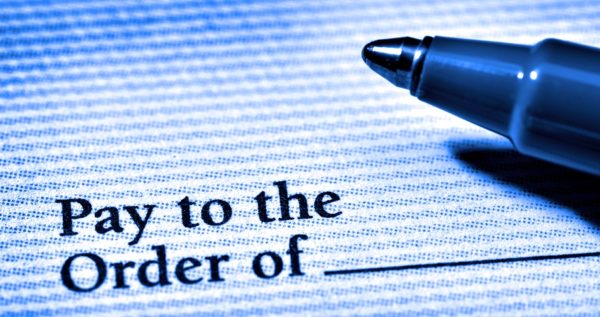
There are different methods for signing checks issued by your organization. The traditional means include stamping the checks using preordered signature stamps or having the signers physically sign each check. Within the Check Setup options in the School Accounting System, there is a signature image feature which provides an alternative method to avoid the tedious work of stamping or signing each check. The signature image feature utilizes a scanned image of one or more signatures that prints on the check as the check is printed within the School Accounting System.
With the signature image feature, the signature(s) must first be scanned and saved as a .gif file. Up to two files of signatures can be used with one check format, and multiple signatures can be scanned together into one file if needed. After the signatures are scanned and saved, the Signature Images section is completed within the applicable Check Setup options to specify the location of the file(s) containing the saved signatures, and also define the size and placement for where to print the signatures on your checks. Then when the checks are printed, the scanned signatures will print on the checks.
For step-by-step instructions on setting up a signature image, refer to the Signature Image Setup Checklist topic in the Help File, or view the tutorial (included in an article below) demonstrating the signature image setup.
Newsletter Survey
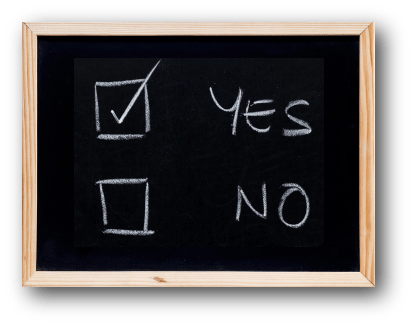 On the topic of the signature images feature: Do you currently use the signature images feature in the School Accounting System to have one or more scanned signatures print on your checks? If so, how many signatures do you have scanned to print on your checks? If not, how do you currently sign your checks? And do you plan to switch to use the signature images feature in the future?
On the topic of the signature images feature: Do you currently use the signature images feature in the School Accounting System to have one or more scanned signatures print on your checks? If so, how many signatures do you have scanned to print on your checks? If not, how do you currently sign your checks? And do you plan to switch to use the signature images feature in the future?
Click the Survey Question link to participate in the survey.
Please be sure to submit your response. We look forward to your participation in all our surveys.
Previous Survey Results
The Newsletter Survey questions for the December 2021 issue related to the Social Security Number Verification Service. The survey questions and responses are shown below.
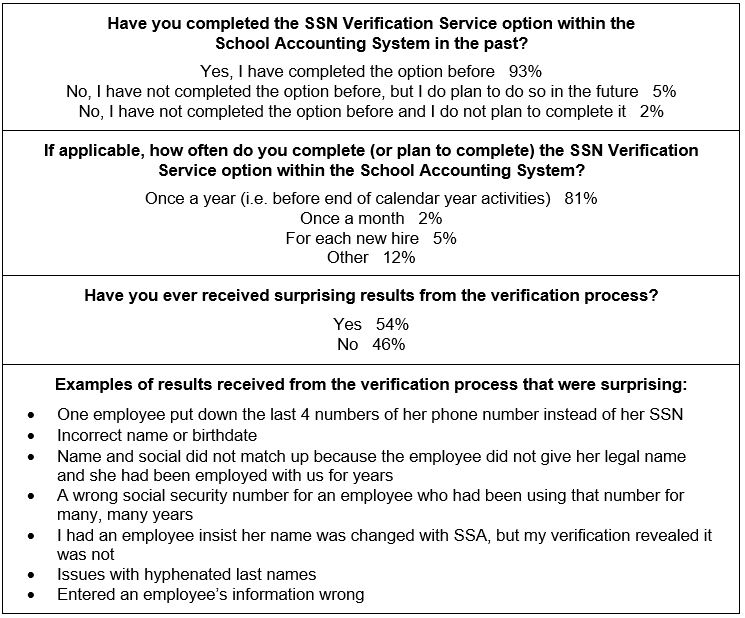
Thanks to everyone who participated in our survey!
Negotiations Reminders

Now that it is spring, your school district is probably busy with the negotiations process for the next school year to determine the future salaries for the staff. If your organization has the Negotiations module licensed, the process for comparing different compensation packages and scenario changes is simplified. When using the Negotiations module, keep the following in mind:
- Follow the Negotiations Checklist to ensure all steps are completed each year.
- If the Negotiations module was utilized last year, remember existing packages can be copied to create new packages to use for the new year; click here to view the FAQ regarding copying a package.
- For districts with the Human Resources module, the Negotiation Lanes option within Human Resources can be used to have the system place the employees in the correct lanes as based on their degree and additional credit hours or position title, if desired. For more information on using the Negotiation Lanes option, click here to watch the Negotiation Lanes Tutorial.
- Utilize the Compare Packages option to compare two packages and view the overall percentage change in cost between the two packages. For detailed instructions on completing the Compare Packages option, refer to the Comparing Packages topic in the Help File.
- If using the Agreement Form Setup – Contract Employee and/or Agreement Form Setup – Unit Employee options to print contracts for employees after updating packages, remember there are numerous reserved words now available to use within the text to print as the terms on the contract. Refer to the Completing the Agreement Form Setup – Contract Employee topic or the Completing the Agreement Form Setup – Unit Employee topic in the Help File for a list of all the available reserved words.
For those who have previously trained on the Negotiations module and would like to review the steps for completing the Negotiations Checklist, click here to request the Negotiations Refresher Webinar recording.
K12Docs Advanced Features

For organizations with K12Docs licensed, there are several advanced features available with K12Docs. These include:
- E-Sign – With the E-Sign feature, documents that are filed in K12Docs can be electronically signed and dated.
- Annotations – The annotations option is used to add highlights, textboxes, boxes, and/or stamps to a document (applicable for .TIFF files only).
- Fulltext Search – The fulltext search feature allows a search to be completed against the typed text in documents (applicable for .TIFF files only).
- AuditShield – The AuditShield feature is used to search for missing documents of a certain document type (for example, to find all vendors missing a W9 or to find all employees missing a Social Security Card).
- Search Activity Workflows – With search activity workflows, workflows are created to have users review documents or advanced searches can be created (for example, a workflow can be created to review documents that have expired or will be expiring soon).
To learn more about the K12Docs advanced features listed above, along with other miscellaneous options, such as adding folder indexes, document attributes, and subfolders, click here to access the Training Calendar and register to attend the upcoming K12Docs Advanced Topics Webinar, or request the K12Docs Advanced Topics Webinar recording.
Support Corner - Amy Feit, Director of Customer Support

Try the Request Support Option and Let us Call You!
Since releasing the Request Support option, many of you have been taking advantage of this new feature. In fact, nearly half of all support inquiries are started this way!
The Request Support option can be found in the lower right corner of any of the main School Accounting System screens and allows you to contact our Customer Support team without leaving the software or having to pick up the phone. Upon clicking this convenient option, you will be prompted for your name and a brief description of your inquiry. Some users even just type something as simple as “Please call” or “Questions” when they do not wish to add the details of their inquiry. Upon clicking the Execute button, our Customer Support team will be immediately alerted of your request, and the first available representative will call to assist you with your question.
We take pride in providing unmatched Customer Support, as we understand the importance for you to receive timely and professional assistance. We added the Request Support Option to give you yet another way to quickly and easily get in contact with us. Many users have already been taking advantage of this option and have expressed how much they like the convenience. We encourage you to give it a try if you have not yet done so.
If your preference is to call, email, or submit a question through our website, please continue to go those routes – this is just one more way for you to access your unlimited support!
Upcoming End of Fiscal Year Training

The end of the fiscal year is fast approaching! To make sure you are prepared for the upcoming end of fiscal year activities that need to be completed in the School Accounting System, we recommend you register to attend an end of fiscal year workshop or register for the applicable end of fiscal year webinars. Both new and experienced users are encouraged to participate in the end of fiscal year training. To view all the available end of fiscal year trainings scheduled this year, click here to access the Training Calendar and register for a class today!
Signature Image Setup Tutorial
The signature image feature within the Check Setup options utilizes a scanned image of one or more signatures that prints on the check as the check is printed within the School Accounting System. Click here (or on the image below) to watch a 3-minute video demonstrating the instructions to set up a signature image.

Trivia Challenge

It is time for another Software Unlimited, Inc. Trivia Challenge. In each newsletter, we will test your knowledge by asking a question on various topics ranging from options in the School Accounting System to information about the company of Software Unlimited, Inc. If you are up to the challenge, try to answer the question and you may be eligible to win a USB flash drive.
Q. What option is used to merge two vendor records that are for the same company into one record? Click to answer
A winner will be selected at random from the list of correct respondents. Don’t forget to read the Trivia Challenge article in the next newsletter to see the winner and correct answer. Good luck!
In last quarter’s newsletter, the Trivia Challenge asked, Where do you set the requirements for user passwords (such as requiring uppercase and lowercase letters, special characters, and numbers) in the School Accounting System? The answer is the Password Policy tab in the System File, which is accessed under the Maintenance menu on the main screen of the School Accounting System. Congratulations to Shawna Brown from West Burlington Independent School District for being selected at random from the list of correct respondents and winning a USB flash drive.
Closures

Software Unlimited, Inc. will be closed on:
May 30 for Memorial Day
Convention Winners

Congratulations to the grand prize winner of an Amazon Echo Show 8®. The following person won by registering at our convention booth. Thanks to all who stopped by our booth to register and say “Hi”. We greatly appreciate your support and participation. Remember to look for the Software Unlimited, Inc. booth at the next convention and maybe you will be the next winner!
Winner at the Iowa ASBO Conference in Altoona, IA
Cindy Gingerich from Williamsburg CSD
Staff Spotlight – Kim Smith
 Kim has been with Software Unlimited, Inc. for 18 years. She currently works as the Quality Analyst in the Development Department after spending her first 10 years with the company in Customer Support.
Kim has been with Software Unlimited, Inc. for 18 years. She currently works as the Quality Analyst in the Development Department after spending her first 10 years with the company in Customer Support.
Kim and her husband (Vinny) can usually be found toting their daughter (Elodie) around to one of their sons’ (Keegan, Easton, and Camden) events. From marching band competitions, basketball games, wrestling bouts, baseball games, soccer matches, and football games, there is always something going on. When she isn’t watching a sporting event, she enjoys traveling, reading, and watching Hallmark movies.
Customer Showcase

Each quarter we are excited to feature one of our customers who was selected randomly to be highlighted in our Customer Showcase. The customer being showcased this quarter is Bev Gibbs who is the Business Manager at Iron County C-4 School District in Viburnum, MO. We had these questions for her:
How long have you been using the School Accounting System?
• I am going on my third year using the software.
What module do you spend most of your time working in?
• I’m a one-lady show so I work in all three of the core modules, but I probably spend most of my time in Payroll.
What is your favorite feature in the School Accounting System?
• Adjust Posted Entries – it’s so much easier than my prior software program.
What are three words you would use to describe the School Accounting System?
• Easy, organized (the Check Cycle menu goes in order and follows the checklist), and user-friendly.
What is your favorite part of working at your district?
• I like that there are new challenges all the time. In school finance, I am continuing to learn each day.
What are your hobbies?
• I love hanging out with my new grandson who was born in January. I travel to Kansas City, which is four hours away, as often as possible.
If you could meet or interview one person (dead or alive), who would it be, and why?
• Barack Obama because he was the first African American president and how challenging it had to have been and how it was needed in our country. I would have interviewed him when he first went into office on how exciting it was to be elected and then also talk to him at the end of his presidency about his challenges and what he felt like he accomplished.
What is one piece of advice you would give someone who is new to using the School Accounting System?
• I was very overwhelmed at first after attending the three-day training when transitioning to the School Accounting System, but once you get back to your desk, know that you are supported. The software is user-friendly with how organized it is and the Help File has a ton of information. The customer support is so helpful and responds very quickly to your needs.
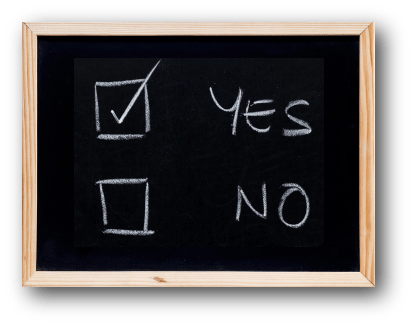 On the topic of the signature images feature: Do you currently use the signature images feature in the School Accounting System to have one or more scanned signatures print on your checks? If so, how many signatures do you have scanned to print on your checks? If not, how do you currently sign your checks? And do you plan to switch to use the signature images feature in the future?
On the topic of the signature images feature: Do you currently use the signature images feature in the School Accounting System to have one or more scanned signatures print on your checks? If so, how many signatures do you have scanned to print on your checks? If not, how do you currently sign your checks? And do you plan to switch to use the signature images feature in the future?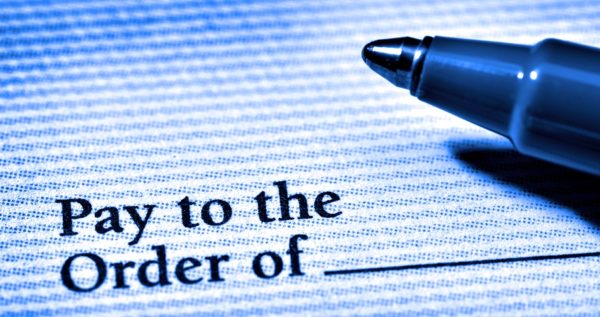
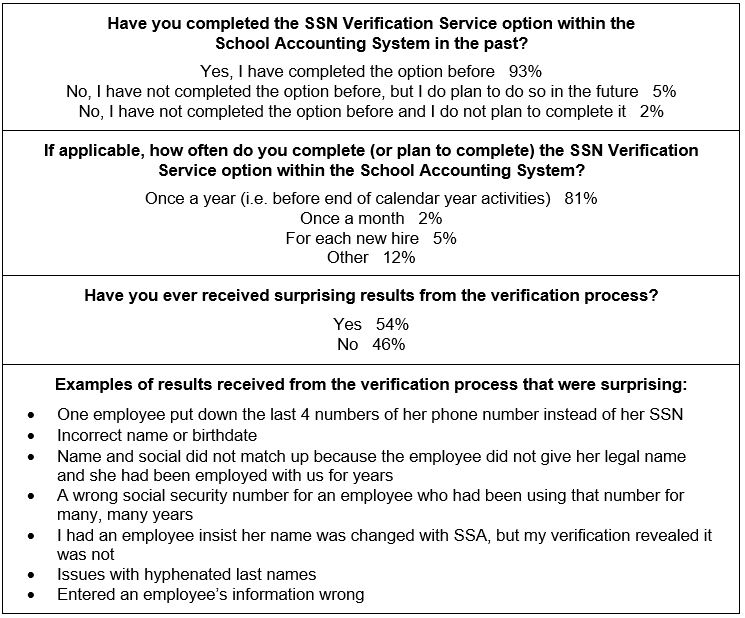








 Kim has been with Software Unlimited, Inc. for 18 years. She currently works as the Quality Analyst in the Development Department after spending her first 10 years with the company in Customer Support.
Kim has been with Software Unlimited, Inc. for 18 years. She currently works as the Quality Analyst in the Development Department after spending her first 10 years with the company in Customer Support.