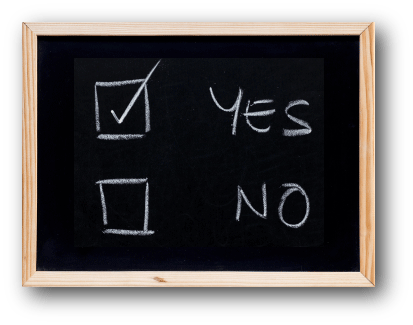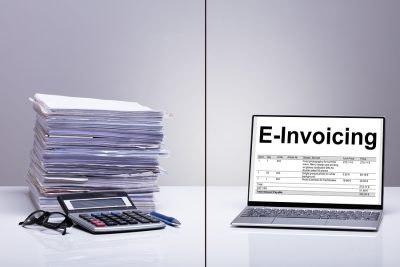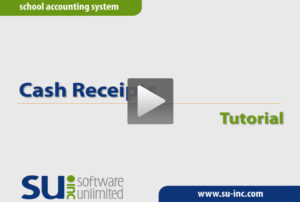← Back to Newsletter Archives
September 2020 – Volume 24 Issue 3

Are you taking advantage of all the shortcuts available to help speed up the process for entering cash receipts into the School Accounting System? A recent update to the School Accounting System included additional enhancements to make the data entry process for cash receipts more efficient.
To help save time when entering cash receipts, define and use received froms for the various entities from which you receive money or funds. The Received Froms option is accessed under the Maintenance menu in General Ledger. When a received from is set up, complete the following fields of information in order to take advantage of shortcuts when entering cash receipts:
- Description field: enter a description noting what the received from is used for (what money or funds are received from the person or organization).
- Receipt Accounts List: enter the account numbers and detail descriptions to use as the defaults when entering the detail lines on a cash receipt; this is applicable if the cash receipts for the received from typically use the same account numbers.
- Use Distribution Percents field: if the cash receipts for the received from always use the same account numbers and distribution splits, select this field to have the system automatically distribute the total amount of a cash receipt among the account numbers entered in the Receipt Accounts List based on the designated percentages; if this field is selected for a received from, the Distribution Percent field is enabled within the Receipt Accounts List and the total of all the percentages entered for the account numbers must equal 100%.
Additionally, review the General Ledger System File (also accessed under the Maintenance menu in General Ledger) and complete the Cash Receipt Information section. There are fields available within the General Ledger System File for options to set the default posting type to use for all cash receipt batches, select the receipt report to print when clicking the To Screen & Save button within a batch of cash receipts, have the system automatically assign the cash receipt numbers (if desired), and have the system automatically add up all the detail line items and display the total in the header (only applicable for cash receipts not entered with a received from defined with default accounts and distribution percentages).
Then when entering cash receipts, utilize the following tips:
- If the Cash Receipt Number field is enabled (the system is not defined to have the cash receipt numbers automatically assigned), use the + key or – key to increment or decrement the receipt number by one.
- Complete the Received From ID field with the correct received from.
- In the Cash Receipt Description field, enter an R to pull in the description completed for the designated received from.
- If the designated received from is defined with default accounts and distribution percentages, the Default Distribution List displays and when the cash receipt amount is entered, the system will either automatically update the amounts for the cash receipt detail lines or prompt asking to update the detail lines with the correct amounts based on the distribution percentages.
- If default account numbers are defined for the received from without detail descriptions, use the following shortcut keys to pull in the desired description in the Cash Receipt Detail Description field: R to use the description for the received from, H to use the description entered in the header of the cash receipt, or C to use the description for the chart of account number.
See the Cash Receipts Tutorial article included in this newsletter to watch a video demonstrating how to enter cash receipts and view the quick tips to help speed up the data entry process, or click here to request a recording of the Cash Receipts Webinar recording for more detailed instructions.
Newsletter Survey
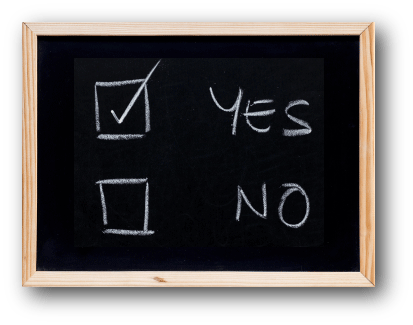
On the topic of cash receipts: Do you use received froms when entering cash receipts in General Ledger? If so, which defaults do you have defined and use with your received froms: a description, account numbers, detail descriptions, or distribution percentages? If not, are you considering using received froms and define defaults for them in the future?
Click the Survey Question link to participate in the survey.
Please be sure to submit your response. We look forward to your participation in all our surveys.
Previous Survey Results
The Newsletter Survey questions for the June 2020 issue related to passwords. The survey questions and responses are shown below.

Thanks to everyone who participated in our survey!
End of Calendar Year Changes for 2020

The end of 2020 isn’t too far off, and before long, it will be time to file W2s, 1095s, and 1099s. There are a few changes for 2020 that will affect your end of calendar year process.
One of the biggest changes that you will see is a new 1099-NEC form. The new 1099-NEC form will be used to report payments of $600 or more for nonemployee compensation to unincorporated vendors (whereas in the past, nonemployee compensation was reported on a 1099-MISC form in Box 7). The 1099-MISC form has been redesigned for 2020 and will still be used for reporting payments of $600 or more for other miscellaneous items including rents, prizes and awards, medical and health care payments, and gross proceeds paid to an attorney (which is now reported on Box 10 instead of Box 14). Additional details for changes to 1099s can be found under the What’s New section in the Instructions for Forms 1099-MISC and 1099-NEC on the Internal Revenue Service’s website at: https://www.irs.gov/instructions/i1099msc. The School Accounting System will be updated to include an option to generate the 1099-NEC forms for applicable vendors, and the changes to the redesigned 1099-MISC forms will also be incorporated.
On the Payroll side, a change for 2020 affecting W2s is the employee social security numbers can now be truncated on the W2 copies furnished to employees. To accommodate this change, a field will be added in the School Accounting System to allow a user to select to print only the last four digits of the social security numbers when printing or emailing W2s. Changes regarding 1095s for 2020 include new codes added for Box 14 and a new Box 17 for providing a zip code if certain codes are entered in Box 14 for an employee. The changes for 1095s will also be included in a future update to the School Accounting System.
All the changes noted above, along with the instructions for completing the end of calendar year process in Accounts Payable and Payroll, will be covered in our upcoming end of calendar year training. Please note, in the best interest of keeping everyone healthy during the COVID-19 pandemic, all of our end of calendar year training will be offered via webinars this year. To review all the processes for end of calendar year, register for the following webinars: the Accounts Payable End of Calendar Year Checklist Webinar; the Payroll End of Calendar Year Checklist for W2s Webinar; and either the Payroll End of Calendar Year Checklist for ACA 1095-C and 1094-C Forms Webinar or the Payroll End of Calendar Year Checklist for ACA 1095-B and 1094-B Forms Webinar. Click here to access the Training Calendar and register today.
The True Cost of Managing Paper

One of the largest obstacles facing K-12 school districts is how to handle the mountains of paper necessary to run your district. How do you tackle this issue while also ensuring security, compliance, and easy access to all documents?
Maintaining traditional, paper-based document management can be very expensive when you evaluate the true costs – the space for filing cabinets, off-site archival storage, fire protection, climate control, access control, and more importantly, the human capital required to manage all that paper.
Manually filing and retrieving paper documents takes time. Research from industry analysts, including the Association of Information and Image Management, PricewaterhouseCoopers, and Corp! Magazine, shows that it can cost as much as:
- $20 to file a document in a folder or filing cabinet
- $120 to find a misfiled document (if you can find it at all)
- $220 to reproduce a document that was lost
Industry analysts have evaluated that on average:
- It can cost about $25,000 to fill a file cabinet with documents.
- Once filed, it takes $2,000 per year to maintain and safeguard the information in a single file cabinet. This includes the cost of floor space, fire protection, climate control, secure access, and so on.
Electronic document management has many benefits that will make your life easier, keep documents safe and secure, and ultimately save your district money. We invite you to register for a no-cost demonstration of our document management solution called K12Docs to learn about additional benefits and explore why it is a responsible decision to implement an electronic document management system.
Fall Reports

For school districts in Iowa, Illinois, Missouri, Nebraska, and Wyoming, remember the School Accounting System includes options designed to assist you with your fall reporting requirements as noted below.
Iowa:
The Iowa BEDS Report option is available for Iowa school districts to create a file to import data when preparing the Fall report of the Basic Educational Data Survey (BEDS) submitted to the Iowa Department of Education. For step-by-step instructions, refer to the Iowa BEDS Report Completion Checklist topic in the Help File, or click here to request a copy of the Iowa BEDS Report Webinar recording.
Illinois:
The Illinois Employment Information System option is available for Illinois school districts to create the Employment/Position report and the Salary Data files submitted to the Illinois State Board of Education, which is due in October. For detailed instructions on using this option, refer to the Completing the Illinois Employment Information System topic in the Help File.
Nebraska:
The Nebraska Staff Reporting option is available for Nebraska school districts to create the Staff Demographics report and the Staff Position Assignments report submitted to the Department of Education every year for the Nebraska Student and Staff Records System. For detailed instructions, refer to the Nebraska Staff Reporting Completion Checklist topic in the Help File, or click here to request a copy of the Nebraska Staff Reporting Webinar recording.
Missouri:
The MOSIS option is available for Missouri school districts to create files to import data when preparing the Educator Core and Educator School portions of the Missouri Student Information System submitted to the Department of Elementary and Secondary Education as part of the October Cycle. For step-by-step instructions, refer to the Completing the MOSIS Option topic in the Help File, or click here to request a copy of the Missouri MOSIS Webinar recording.
Wyoming:
The Wyoming Staff Member Collection Report option is available for Wyoming school districts to create the Employment, Assignment, Experience, and Education files to submit to the Department of Education for the WDE602 Fall Staffing Collection and the WDE652 Spring Staffing Collection. For step-by-step instructions, refer to the Wyoming Staff Member Collection Report Completion Checklist topic in the Help File, or click here to request a copy of the Wyoming Staff Member Collection Report Webinar recording.
Support Corner - Amy Feit, Director of Customer Support

 Try the Request Support Option and Let us Call You!
Try the Request Support Option and Let us Call You!
Nearly a year ago, we released an update that featured a new Request Support option and many of you have been taking advantage of this new feature. The Request Support option can be found in the lower right corner of any of the main School Accounting System screens and allows you to contact our Customer Support team without leaving the software or having to pick up the phone. Upon clicking this convenient option, you will be prompted for your name and a brief description of your inquiry. Some users even just type something as simple as “Please call” or “Questions” when they do not wish to add the details of their inquiry. Upon clicking the Execute button, our Customer Support team will be immediately alerted of your request, and the first available representative will call to assist you with your question.
We take pride in providing unmatched Customer Support, as we understand the importance for you to receive timely and professional assistance. We added the Request Support Option to give you yet another way to quickly and easily get in contact with us. Many users have already been taking advantage of this option and have expressed how much they like the convenience. We encourage you to give it a try if you have not yet done so.
If your preference is to call, email, or submit a question through our website, please continue to go those routes – this is just one more way for you to access your unlimited support!
Electronic Invoices
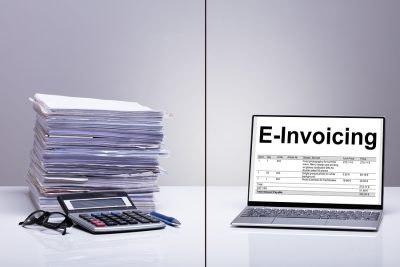
The ‘paperless’ office concept has been discussed for many years, but hindsight has taught us the task is maybe easier said than done. However, many private organizations and public entities are finding the prevalence of affordable technology will help make this dream a reality in the very near future, and we’d like to help.
At Software Unlimited, Inc. (SUI), we use our own School Accounting System for our internal accounting, and more specifically to this topic, we use our Accounts Receivable (+ar) module to handle all customer billing and invoicing. A time-saving feature of the Accounts Receivable module is the ability to email invoices directly, and we would like to offer this convenient form of electronic invoicing as an option for customers to help save you time, money, and reduce clutter.
If you are interested in receiving electronic invoices from SUI, please send an email to dls@su-inc.com with your preferred email address to receive invoices. Many districts have established a generic email address specifically for this purpose (ex. “AccountsPayable@school.k12.state.us”) to expedite delivery to the necessary Accounts Payable personnel.
Additionally, an efficient feature of the Accounts Payable module is the ability to pay your vendors via direct deposit, something more vendors are starting to accept. If you are interested in setting up this option to pay SUI invoices, please email dls@su-inc.com for instructions.
Cash Receipts Tutorial
Cash receipts are used to enter the revenue for the district. A recent update to the School Accounting System included a few changes to help make the data entry process for cash receipts quicker. Click here (or on the image below) to watch a 12-minute video showing how to enter cash receipts and learn tips to help speed up the entry process.
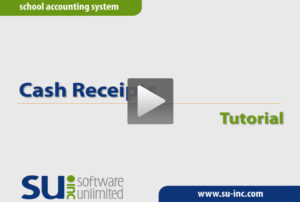
Customer Surveys: We appreciate your feedback!

We understand your time is valuable, and we want to help you save more of it through product and service enhancements. Please keep an eye on your inbox in the coming months for opportunities to share your feedback, rate how we are doing, and suggest how we can improve.
Your comments and suggestions are crucial for future enhancements. You are truly driving the development of the School Accounting System, and ultimately, saving yourself time by making the system better for you and your colleagues.
We thank so many of you who have taken the time to share your feedback over the years. Keep an eye on your inbox, as we look forward to hearing from you on the next survey!
1979 – Remember When?

1979. “My Sharona” by the Knack was the top hit song that year. Black and Decker released the popular Dustbuster. NASA’s Skylab came crashing down into the Indian Ocean and across western Australia. It is also the year in which Software Unlimited, Inc., came into existence and started building long lasting relationships with our customers.
As a matter of fact, our first school district who came on board, Lawton-Bronson Community School in Iowa, is still our customer today! There are several other customers that joined early on, including from Iowa: Cherokee Community School, Village Northwest Unlimited, Schleswig Community School, Hew Hampton Community School, Lamoni Community School, Great Prairie Area Education Agency, Keota Community School, and North Mahaska Community School; and from South Dakota: Todd County School District.
We pride ourselves in knowing that these 10 customers have been with us since the early stages, and they have really been through it all. From the DOS days, to Windows, and now into SQL, they have grown with us, so we wanted to recognize them. We are dedicated in continuing to grow our relationships with the over 1,000 customers we have today, 41 years later!
Trivia Challenge

It is time for another Software Unlimited, Inc. Trivia Challenge. In each newsletter, we will test your knowledge by asking a question on various topics ranging from options in the School Accounting System to information about the company of Software Unlimited, Inc. If you are up to the challenge, try to answer the question and you may be eligible to win a USB flash drive.
Q. When generating a report, what are the wildcard characters that can be used as placeholders when completing the report parameters? Click to answer
A winner will be selected at random from the list of correct respondents. Don’t forget to read the Trivia Challenge article in the next newsletter to see the winner and correct answer. Good luck!
In last quarter’s newsletter, the Trivia Challenge asked, What is the option in Payroll that can be used to quickly determine an employee’s projected net check amount and make scenario changes if desired (i.e. an employee wants to increase an amount for an annuity deduction and see how it will affect the net check)? The answer is the Employee Check Calculation, which is accessed under the Options on the main Payroll screen or the Options menu within the Employee File. Congratulations to Jackie Wessel from La Monte R-IV School District for being selected at random from the list of correct respondents and winning a USB flash drive.
Baby Block

Congratulations to Tyler and Ashley! Tyler, who works in our Customer Support Department, and his wife Ashley welcomed a new baby boy to their family. Landon Ace was born on June 9 weighing 9 pounds 7 ounces. Landon joins a proud big sister, Ellie.
Closures

Software Unlimited, Inc. will be closed on:
November 26 and 27 for Thanksgiving
Staff Spotlight - Corey Atkinson

I have been with Software Unlimited, Inc. since 2003, and I’m the Director of Sales & Marketing. The most enjoyable aspect of my work is the travel opportunities afforded by serving more than 1,000 public school districts throughout our 8-state territory. Over the past 17 years, I have had the pleasure of meeting hundreds of school business officials, and I truly value the relationships we have built with our customers. Understanding the demands of your challenging and highly important role in school district operations has garnered my utmost respect, and I feel privileged to help provide software solutions to hopefully make your work and life easier!
In my free time, I enjoy spending time with my wife, Jennifer, and my young sons, Reid and Eli. Camping and fishing excursions to the Lake Oahe reservoir in northern South Dakota are at the top of the family’s summer fun list, and I’m grateful my boys can experience the same outdoor recreational activities and create some of the same family memories that I treasure from my childhood. Walleye fishing, pheasant hunting, and golf have been life-long passions, and I’m looking forward to experiencing and sharing in the enjoyment of those activities with my sons.