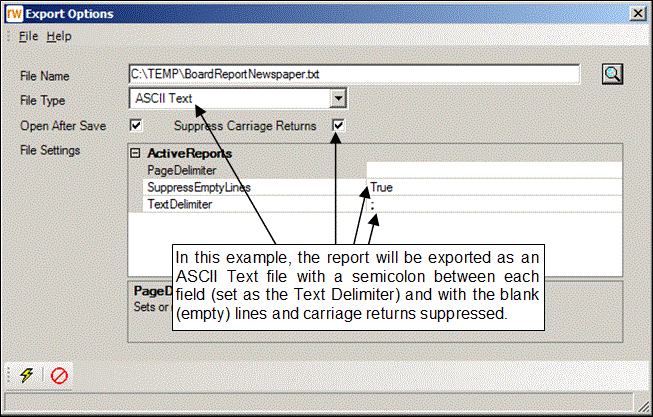Training Tidbit: Exporting Reports to Paragraph Format
Did you know that you are able to export a report in the School Accounting System to a file using a paragraph format? The ASCII Text export option includes a field to suppress the carriage returns. By selecting the Suppress Carriage Returns field when exporting reports using the ASCII Text export option, the data on the report will be exported to a paragraph format.
To export reports using the ASCII Text export option to a paragraph format, complete the following steps:
- When printing the report, click the Export button on the Report Printing Options screen. (Tip: If desired, unselect the Include Page Header/Footer field before clicking the Export button to omit the page header and page footer sections in the exported report. A checkmark will not appear in the box if the field is unselected.)
- At the Export Options screen, enter the correct path (drive and folders) and file name for which to export the report in the File Name field.
- Specify ASCII Text as the File Type.
- Select the Suppress Carriage Returns field.
- Click the Execute button.
- If desired, open the exported file (from the location specified above) in Microsoft® WordPad, Microsoft® NotePad, or Microsoft® Word, and edit the data as desired. (Note: You may need to turn on the Word Wrap option within Microsoft® WordPad or Microsoft® NotePad, if it is not already on.)
See the diagram below showing the Export Options screen for a report that will be exported in a paragraph format.