- Knowledge Base Categories:
- K12Docs
Training Tidbit: In K12Docs, when using GX to file documents from an indexing list, are there settings to make the process more efficient?
Yes, when using GX to file documents from a batch in an indexing list, be sure the indexing options listed below are selected in order to make the process more efficient. To access the indexing options, select the Index tab on the main screen in GX, and then click the Options button.
- Do Not Show Commit/Append Confirmation Window: To not receive a prompt to continue filing documents to an existing folder after clicking the Commit or Commit/Append button, select the Do Not Show Commit/Append Confirmation Window field. Since documents are filed to existing folders in most cases, selecting this field eliminates an extra step (action) in the process for having to respond to continue.
- Hide Folder Permission Access Level: To not have the Permission Access Level field display within the Folder Indexes List when filing documents from a list, select the Hide Folder Permission Access Level field. Most organizations do not use permission access levels, so selecting this field will make the screen display only the fields that are used.
- Preserve Document with Unindexed Pages: To have the system automatically remove the page(s) from the batch for the document that was filed (so only those not yet filed remain in the batch) and not be prompted for an action, select the Preserve Document with Unindexed Pages option for the Post Commit field. Typically, when the page(s) for a document in a batch are filed, they are no longer needed and so selecting this field eliminates an extra step (action) in the process for having to respond.
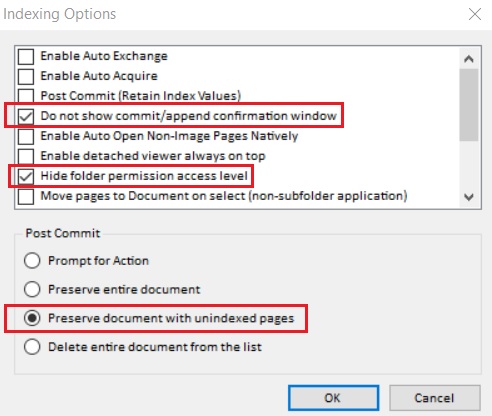
For step-by-step instructions on indexing and filing documents in GX that were scanned in a batch to an indexing list, click here to request the K12Docs GX Webinar recording.