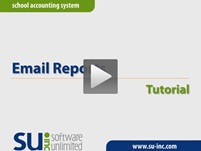- Knowledge Base Categories:
- School Accounting System
Training Tidbit: Did you know reports can be emailed with only applicable pages sent to recipients?
Reports in the School Accounting System can be emailed as a .PDF or .XLSX file attachment with only the applicable pages of the report being sent to the appropriate recipients (employees, vendors, or payees, etc.), or the entire report can be sent. When emailing reports, select the Email Entire Report to Selected Employees field on the Email Report screen to email a report in its entirety, or select the Email Recipients Individual Pages field to email the recipients only their applicable pages of a report. As an example, if emailing an employee report to employees and only the appropriate pages for a person should be sent to each employee, select the Email Recipients Individual Pages field (each employee would then only receive his or her information on the emailed report).
To email a report, click the Email button from the Report Printing Options screen when generating the report (see image below), or click the Email button from the Report Preview screen.

In order to email reports within the School Accounting System, complete the following setup steps:
- Complete the General Options tab in the Email Manager option (if not already done) by selecting the Enable Email Manager field and completing the remaining fields.
- If needed, on the Email Addresses tab in the Email Manager option, add an email address to use when emailing reports.
- Complete the Default Email Address ID field in the Report Options section on the General Options, General Ledger, Accounts Payable, Payroll, Human Resources, Negotiations, Fixed Asset Inventory, and Accounts Receivable tabs, if desired.
- Enter up to three email addresses (for Business, Personal, and/or Other) for each employee, payee, received from, ship to address, vendor, and customer who will be emailed reports.
- Select at least one of the usage fields (Direct Deposit, Tax Forms, or Other Communication field) for each applicable email address for the employees, payees, received from, ship to addresses, vendors, and customers (the usages for which email addresses to use is specified at the time a report is emailed). To quickly select a usage field for a group of employees’ email addresses, utilize the Adjust Email Addresses option accessed from the Options menu in the Employee File.
Note: One or more of the above steps may already be completed if you currently use a different email function within the School Accounting System, such as emailing direct deposit stubs or emailing requisition notifications.
For step-by-step instructions on emailing reports, refer to the Emailing a Report topic in the Help File, or click the image (link) below to view a tutorial showing the steps to email a report.