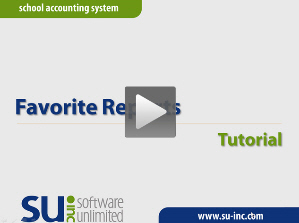- Knowledge Base Categories:
- School Accounting System
Training Tidbit: What does the Favorite Reports button do when printing a report?
Have you noticed the Favorite Reports button (see below) on the Report Printing Options screen when printing reports in the School Accounting System?
The Favorite Reports button, which is available for most reports, is used to designate a report as a favorite. A favorite report is displayed in the Favorites grouping for the user under the Reports menu on the main screen for the applicable module (for example, shows in the “XXX Favorites” grouping for the user with an ID of XXX).
To set a report as a favorite report using the button, select the desired report, complete the Report Selection Description field (if applicable) with the selection to use as the default, and then click the Favorite Reports button. Once a report has been set as a favorite, the Favorite Reports button will appear yellow to indicate the report is a favorite. If desired, click the yellow Favorite Reports button to remove the report as a favorite.
Favorite Reports button not selected; click to make the report a favorite
Favorite Reports button selected; click to remove the report as a favorite
Note: Reports can also be defined as favorites from within the User Options and User Security options. To view a tutorial showing the steps for setting up reports as favorite reports, click the image (link) below.