- Knowledge Base Categories:
- School Accounting System
Training Tidbit: How do you insert a page break when printing reports?
When printing a report in the School Accounting System, to insert a page break between certain records (i.e. between employees, vendors, funds, or checking accounts, etc.), select the New Page After field for a particular item listed under the Report Sorting section. In the example below, the New Page After field has been selected for Checking Account ID in order for the Outstanding Checks Listing to print with each checking account starting on a new page.
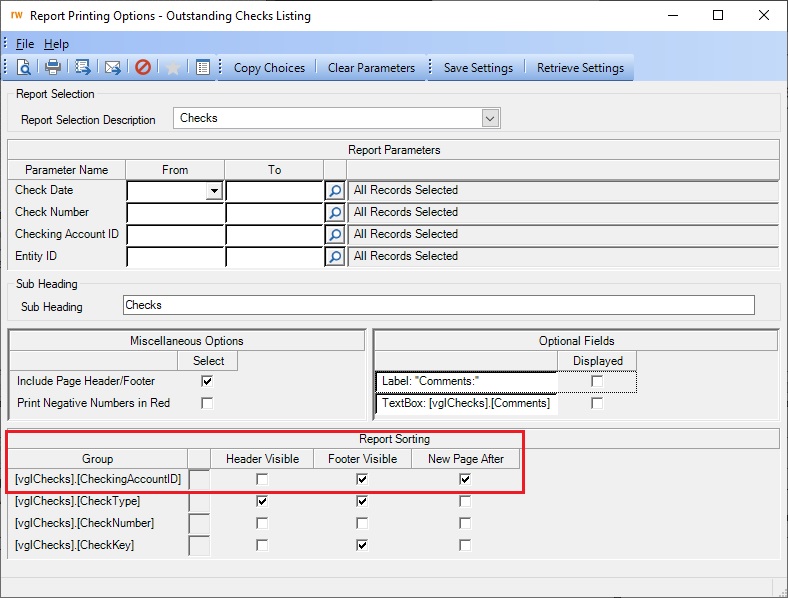
Note: The New Page After field would need to be selected each time the particular report is generated. However, you can utilize the Save Settings button to save your selection(s) and then click the Retrieve Settings button in the future to recall your selection(s); or if you have licensed the Report Writer module, then the report can be edited within Report Writer to have that setting saved as part of the report setup automatically. For detailed instructions on setting this option within Report Writer for a particular report, refer to the Changing a Group on a Report topic in the Help File. Also, if it is a standard report, you would first need to copy the report (see the Copying a Report topic in the Help File).