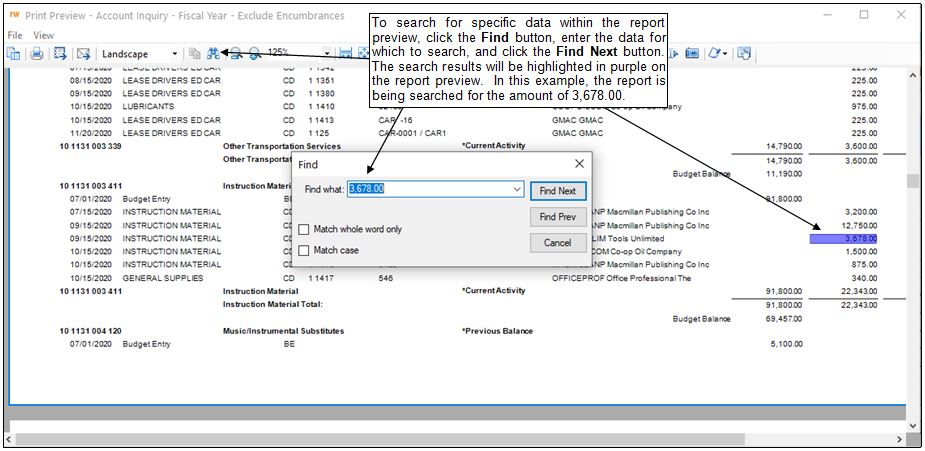- Knowledge Base Categories:
- School Accounting System
Training Tidbit: When previewing a report on the screen within the School Accounting System, is there a way to search for a specific amount or description?
Yes, to search for specific data while previewing a report on the screen within the School Accounting System, click the Find button (or press the Ctrl+F keys) to access the Find feature. When prompted, enter the data to search for in the Find what field. There are options for Match whole word only and Match case that can be selected, if desired. Then click the Find Next button to search for the specified data. The matching search results will be highlighted in purple on the preview screen. Continue clicking the Find Next button to view all the matching results.
Tip: There is also a Search Results feature available after clicking the Toggle Sidebar button on the preview screen in order to see a list of all the results of a specific search within the report.
Note: To review the features noted above in more detail, along with additional tips available for printing reports in the School Accounting System, click here to request the Report Shortcuts and Tips webinar recording.