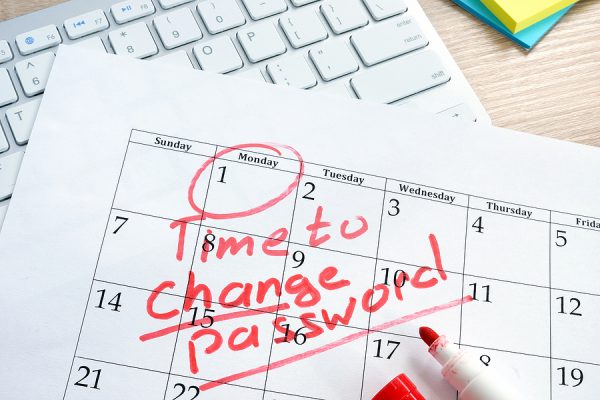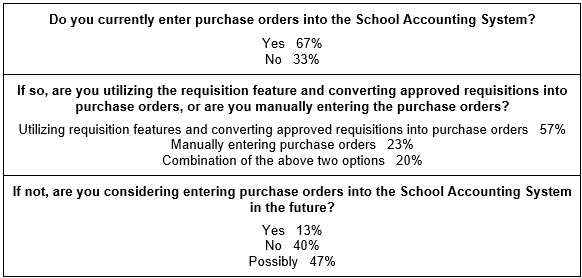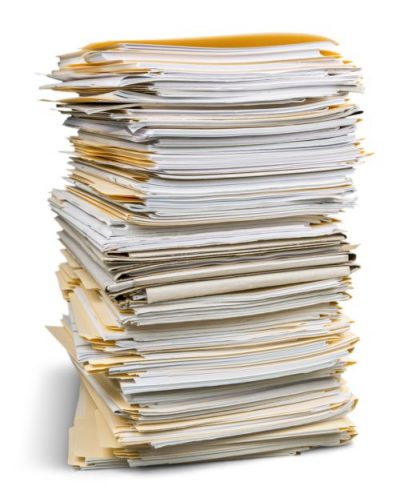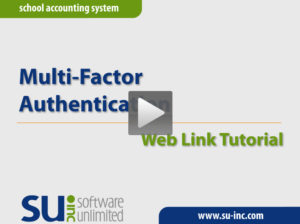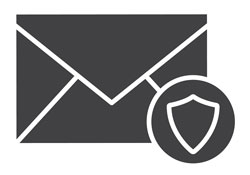← Back to Newsletter Archives
June 2020 – Volume 24 Issue 2
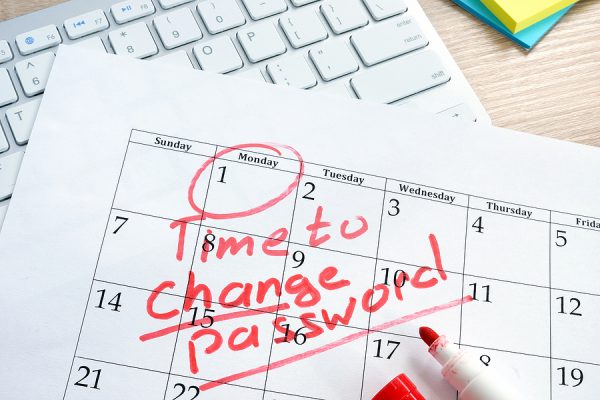
Passwords play an important and vital part in data security. Using a strong password ensures personal and sensitive information stays protected. Also, using multi-factor authentication whenever possible helps prevent a breach of data security if passwords are discovered by the wrong person. For those who may not know, multi-factor authentication is a method where a user claims identity and is granted access by providing more than one piece of evidence (or factor), such as providing something they know (like a password) and something the user is sent (like a one-time passcode or security token).
Within the School Accounting System, a password policy can be defined to guarantee users are utilizing complex passwords for logging into the School Accounting System and Web Link (if applicable). Also, the option to prompt to change passwords every so many days can be set. A supervisor can establish the password policy for user passwords by accessing the System File from under the Maintenance menu on the main School Accounting System screen and then clicking the Password Policy tab. Within the password policy, passwords can be defined to be a minimum length, and require uppercase and lowercase letters, special characters, and/or numbers.
Multi-factor authentication is available for use with Web Link in order to make sure only the actual user logs into Web Link. The multi-factor authentication can be turned on by a supervisor or database administrator by accessing the Web Link Setup Options under the Utilities menu on the main School Accounting System screen and then completing the Multi-Factor Authentication Passcode for Login field. With Web Link, the options for multi-factor authentication include:
- Require Every Time: to have a passcode emailed to the users each time they are logging in.
- Require for New Devices: to have a passcode emailed only when a user logs into Web Link from a new device (which is a device that has not been marked to be remembered by the user or has not been used to access Web Link by the user in the past 60 days).
For more information on setting up multi-factor authentication for Web Link and seeing how it works, view the Multi-Factor Authentication Tutorial (included in an article below).
Newsletter Survey
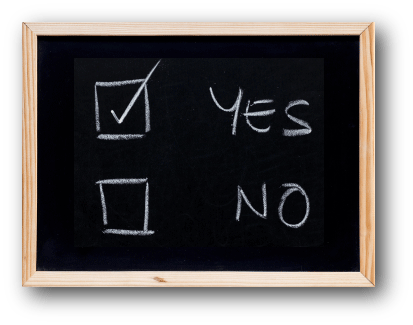 On the topic of passwords: Do you have the Password Policy screen in the System File completed for your organization? If not, do you plan to define the password policy in the near future? For organizations with the Web Link module licensed, do you currently have the multi-factor authentication turned on or plan to turn it on?
On the topic of passwords: Do you have the Password Policy screen in the System File completed for your organization? If not, do you plan to define the password policy in the near future? For organizations with the Web Link module licensed, do you currently have the multi-factor authentication turned on or plan to turn it on?
Click the Survey Question link to participate in the survey.
Please be sure to submit your response. We look forward to your participation in all our surveys.
Previous Survey Results
The Newsletter Survey questions for the March 2020 issue related to purchase orders. The survey questions and responses are shown below.
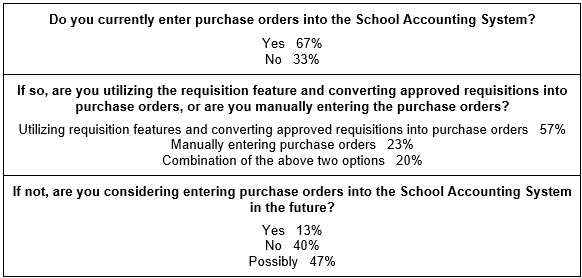
Thanks to everyone who participated in our survey!
Workshops and COVID-19

As we venture to a “new normal” due to the COVID-19 pandemic, we want to assure you that we will be taking extra precautions as we begin offering formal workshops once again.
In addition to the safety measures taken by the facilities where our workshops will be held, we will also be doing the following to increase and protect the safety and health of our staff and attendees:
- The size of the workshops will be limited with the maximum decreased by 50%.
- Attendees from different districts will be seated approximately 6 feet from each other.
- Hand sanitizer will be available for your use.
- Computers (keyboard and mouse) and highlighters will be wiped with a disinfectant each day.
- Additional disinfectant wipes will be available for further cleaning as needed.
- Lab instructors will be mindful of space and equipment cleanliness when providing assistance during hands-on workshops.
- Attendees are welcome to take any additional personal safety measures they would like, such as wearing a mask or gloves.
We ask that anyone who is registered for a workshop and is showing any symptoms of COVID-19 or has been exposed to COVID-19 in the two weeks prior to a workshop refrain from attending – just contact the Training Department to let us know.
End of Fiscal Year Reminders

As you work through all the end of fiscal year tasks, use the end of fiscal year checklists below to ensure all steps are completed.
The checklists for Accounts Payable, Payroll, and Fixed Asset Inventory (if applicable) must be completed prior to completing the checklist for General Ledger.
Below are a few tips to keep in mind when completing the various steps on the checklists:
- The new year wages can be created in the Employee File in Payroll at any time over the summer, just make sure the new wages are tied to the next fiscal year and be sure to enter a Start Date for any new contracts so they will not be paid until the appropriate date (for example, enter 09/01/2020 as the Start Date for a contract so it will not be paid until the first payroll of the new school year in September).
- In Payroll, before creating the new year for leaves for employees, be sure to process all absence entries and approved leave requests (if applicable) if the ending balances from this year will be carried forward to be the beginning balances for the new year.
- To expense invoices in Accounts Payable at the time they are entered, complete the End of Fiscal Year Options section when creating the invoice batch.
- Complete the Cancel Outstanding Purchase Orders option and the Cancel Outstanding/Rejected Requisitions option in Accounts Payable to cancel the remaining balances for outstanding purchase orders and requisitions that are no longer needed.
- When generating the Annual Report or GASB 34 Reports (if applicable) in General Ledger, any missing account numbers (those that are invalid and will not be included on the reports) can typically be resolved by completing one of the following three options: (1) crosswalk the account numbers to valid account numbers and then regenerate; (2) complete manual journal entries to move the balances to valid accounts and then regenerate; or (3) manually edit the report (if applicable).
Remember, recordings of the end of fiscal year webinars for Accounts Payable, Payroll, General Ledger, and Fixed Asset Inventory are available; to request a recording of the end of fiscal year webinars, click here to access the Training Calendar.
Support Corner - Amy Feit, Director of Customer Support

SQL Server Upgrade
If you are receiving a message indicating “In-place Upgrade to SQL Server 2017 Required”, this indicates that the SQL Server version needs to be upgraded. This upgrade only needs to be applied once on the machine or server that is hosting the database. We encourage you to complete the upgrade as soon as possible to ensure future compatibility with the School Accounting System. If you are seeing this message, please bring it to the attention of your district’s Technology Coordinator. For more information, click here.
Please take a moment to view and pass along our current system recommendations to your Technology Coordinator. The recommendations can be found on our website at https://docs.su-inc.com/pdf/system.pdf, and the second page includes specifications for customers looking to take advantage of the cloud option to completely offload the district’s hardware responsibility. If you have any concerns with regards to your current hardware configuration, or would like to speak with someone about the system recommendations, we are more than happy to help. Please contact our Customer Support Department at 800.756.0035 ext. 2 or by emailing support@su-inc.com.
EOFY – We are here to help!
As you head into the demanding end of fiscal year, please keep in mind we are here to help. As you have questions in regards to the School Accounting System, below is a reminder of the various contact methods.
Request Support Option – A new feature released within the last year, you can click on the Request Support option in the lower right corner of any of the main School Accounting System screens. You will be prompted for your name and a brief description of your inquiry. Upon clicking the Execute button, our Customer Support team will be immediately alerted of your request, and the first available representative will call to assist you with your question.
Give us a Call – Simply dial 800.756.0035 and when prompted, dial extension 2 as this will get you through to a live representative. If there is not a live representative available, you will be automatically redirected to the receptionist whom will take your information and then the next available Customer Service Representative will call you back.
Submit a Question by Email – Questions can be submitted by simply sending an email to Customer Support at support@su-inc.com. When emailing, be sure to include your name, school district and customer number. Similar to submitting a question on our website, you can also include attachments and a brief explanation of your question when emailing.
Submit a Question from our Website – Questions can be submitted from the Support page of our website by clicking the Contact Support link. In addition to including a brief explanation of your question, you can also attach any supporting documentation, such as a report, while submitting your question. Click here to access the Support page on our website.
Note: When submitting questions by the Request Support option, email or through the website, we will always contact you in regards to your question by phone unless instructed otherwise.
Regardless if you call, email, or submit a question through the website, all inquiries are handled in the order in which they were received. We look forward to being ready to help you through your busy end of fiscal year season!
The Costs of Managing Paper
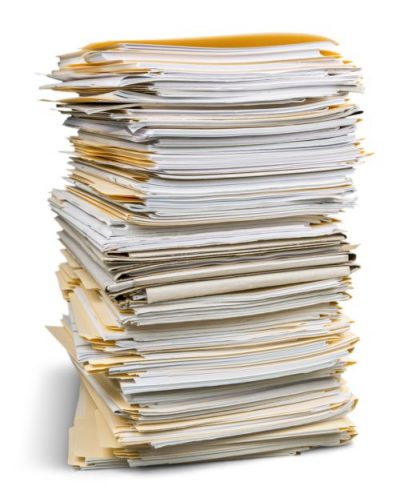
One of the largest obstacles facing K-12 school districts is how to handle the mountains of paper necessary to run your district. How do you tackle this issue while also ensuring security, compliance, and easy access to all documents?
Maintaining traditional, paper-based document management can cost 13 to 31 times the cost of the paper when you include the space for filing cabinets, off-site archival storage, fire protection, climate control, access control, etc.
Research from industry analysts, including the Association of Information and Image Management, PricewaterhouseCoopers, and Corp! Magazine shows that it can cost as much as:
- $20 to file a document in a folder or filing cabinet
- $120 to find a misfiled document (if you can find it at all)
- $220 to reproduce a document that was lost
- It can cost about $25,000 to fill a file cabinet with documents.
- Once filed, it takes $2,000 per year to maintain and safeguard the information in a single file cabinet archive. This includes the cost of floor space, fire protection, climate control, secure access, and so on.
Collaboration in the digital age is fundamentally changing, and K-12 organizations need tools like an electronic document management solution that will help them build a digital workplace that embraces new challenges, promotes agility, and enhances the employee experience.
Documents stored outside of an integrated platform creates disparate workflows and presents major challenges. This means that if you need a document but don’t know the vendor, employee, etc., you may waste countless hours hunting. The same is true when using “free” repositories like Dropbox or Google Docs. You are missing out on a lot of the advantages that an integrated platform provides, especially when it comes to security issues.
An integrated, electronic document management solution, like K12Docs, allows document storage, search and retrieval from within the School Accounting System or directly through the cloud-based K12Docs application. This allows more flexibility and frees you from the limitations of disconnected or homegrown document storage.
Electronic document management has many benefits that will make your life easier, keep documents safe and secure, and ultimately save your district money. We invite you to request a no-cost demonstration of our document management solution called K12Docs to learn about additional benefits and explore why it is a responsible decision to implement an electronic document management system.
Multi-Factor Authentication Tutorial
Multi-factor authentication is available for use when logging into Web Link and provides an additional layer of security. Click here (or on the image below) to watch a 6-minute video demonstrating how to set up multi-factor authentication for Web Link.
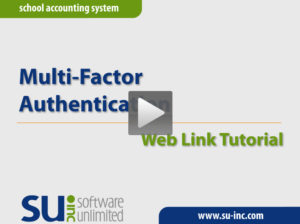
Don’t miss out!
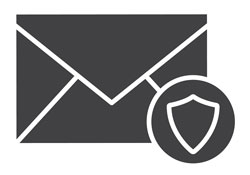
We regularly send out important information via email regarding important software updates, product information, upcoming training opportunities, and more.
To ensure that these important email messages reach your inbox safely, we highly recommend that you add our domain, su-inc.com, to your safe sender list.
Log into our website and read our How do I add SUI to my Safe Sender list? Knowledge Base article. More importantly, forward this information on to your technology coordinator/email administrator to ensure correct setup for your district’s unique spam filter(s).
Missouri Districts: Changing Budget to Actual

We are aware that some auditors for Missouri school districts require you to change your budget figures to match your actual year-to-date figures at the end of the fiscal year. If needed, at the end of the fiscal year, complete the steps below to change your budget figures to equal your actual year-to-date amounts:
- Unpost the current budget batch by selecting the Data Entry menu in General Ledger and then Budgets. At the Budget Batch screen, select the Options menu and then Unpost Batch. When prompted, double-click the budget batch to unpost.
- Delete the budget batch that was just unposted in the prior step by selecting the Options menu from within the batch and then Delete Batch; when prompted, click Yes to delete the batch.
- Create a new budget batch using the same information (descriptions, date, and processing month) as the one that was just deleted.
- Complete the Budget Transfer Options to bring the actual figures into the batch by selecting the Options menu and then Budget Transfer Options from within the newly created budget batch. Complete the Budget Transfer Options by entering the appropriate fiscal year (i.e. 06/30/2020) in the Fiscal Year End Date field, selecting Actual in the Amount to Use field, entering two lines in the Transfer Options List (grid)—one for Expenditure in the Structure Type Description field with 100 in the Percent field and one for Revenue in the Structure Type Description field with 100 in the Percent field—and then clicking the Execute button.
- Print reports to verify the budget amounts and then post the new budget batch by selecting the Options menu from within the batch and selecting Post Entries.
The budget amounts will now reflect the actual year-to-date figures.
Trivia Challenge

It is time for another Software Unlimited, Inc. Trivia Challenge. In each newsletter, we will test your knowledge by asking a question on various topics ranging from options in the School Accounting System to information about the company of Software Unlimited, Inc. If you are up to the challenge, try to answer the question and you may be eligible to win a USB flash drive.
Q. What is the option in Payroll that can be used to quickly determine an employee’s projected net check amount and make scenario changes if desired (i.e. an employee wants to increase an amount for an annuity deduction and see how it will affect the net check)? Click to answer
A winner will be selected at random from the list of correct respondents. Don’t forget to read the Trivia Challenge article in the next newsletter to see the winner and correct answer. Good luck!
In last quarter’s newsletter, the Trivia Challenge asked, What option allows a user to define settings for a specific screen, such as changing the order of the fields on a screen, hiding a field on a screen, and/or defining fields to automatically repeat information from entry to entry? The answer is Set Screen Preferences, which is located under the Options menu for applicable screens. Congratulations to Cindy Macomber from Fort Madison Community School District for being selected at random from the list of correct respondents and winning a USB flash drive.
Closures

Software Unlimited, Inc. will be closed on:
July 3 for observance of Independence Day
September 7 for Labor Day
Staff Spotlight – Jim Johnson

Jim has been part of the Software Unlimited team since 2014 in the Development Department. He enjoys working with and continually learning new aspects of the software. Over the past few months, Jim has enjoyed trying to figure out how to deal with team operations from a distance in our “new normal.” Outside of work, the last of Jim’s children graduated from high school (he saw it on film anyway), and so he has had more opportunities for scheduling other activities, including camping, yard work, and metal fabrication (or as he says, “somewhat sticking metal together”). Hopefully soon, with more practice, he will have some working projects. He also enjoys working with and continually learning electronics. He hopes to someday have a 10-foot steel robot wandering around his yard (think transformers), scaring their cute and wonderful wildlife that like to feast on plants that were not intended to be food for them!
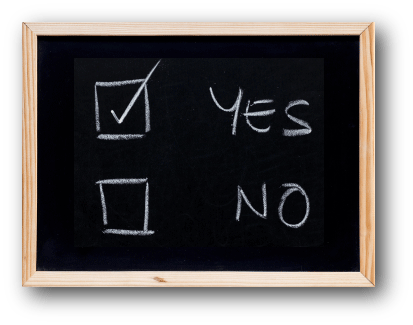 On the topic of passwords: Do you have the Password Policy screen in the System File completed for your organization? If not, do you plan to define the password policy in the near future? For organizations with the Web Link module licensed, do you currently have the multi-factor authentication turned on or plan to turn it on?
On the topic of passwords: Do you have the Password Policy screen in the System File completed for your organization? If not, do you plan to define the password policy in the near future? For organizations with the Web Link module licensed, do you currently have the multi-factor authentication turned on or plan to turn it on?