← Back to Newsletter Archives
June 2023 – Volume 27 Issue 2

There are many features and options available in the School Accounting System, and one option that sometimes gets overlooked is the Set Screen Preferences option. The Set Screen Preferences option allows users to change the screens to have fields (or tabs) on a screen display or function a certain way in order to meet their district’s needs and help improve efficiency within the software. Within the Set Screen Preferences option, each user is able to set fields to automatically repeat information, and depending from where the Set Screen Preferences option is accessed, also change the order of fields, columns, or screens, and/or hide fields, columns, or screens. For example, the Set Screen Preferences option can be used to display the fields within the Cash Receipts option in the same order as how the information is listed on a district’s cash receipt form, or the Set Screen Preferences option can be used to hide and reorder screens in the Employee File to match a user’s job responsibilities.
The Set Screen Preferences option is only available for certain screens within the School Accounting System, and is accessed under the Options menu from within the applicable option. The settings within the Set Screen Preferences option are saved by user, with the exception of the settings within the Custom Fields option, which are saved and applied to all users system wide.
To view the list of modules and options where the Set Screen Preferences option is available, along with the functions for the option, refer to the Set Screen Preferences topic in the Help File.
Newsletter Survey
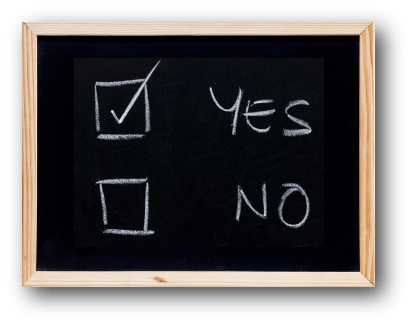 On the topic of Set Screen Preferences: Do you currently use the Set Screen Preferences option? If so, in what modules? If not, do you plan to utilize the Set Screen Preferences option in the future?
On the topic of Set Screen Preferences: Do you currently use the Set Screen Preferences option? If so, in what modules? If not, do you plan to utilize the Set Screen Preferences option in the future?
Click the Survey Question link to participate in the survey.
Please be sure to submit your response. We look forward to your participation in all our surveys.
Previous Survey Results
The Newsletter Survey questions for the March 2023 issue related to User Options. The survey questions and responses are shown below.
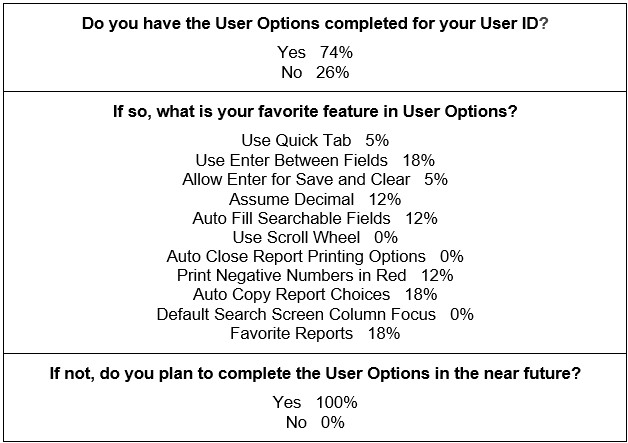
Thanks to everyone who participated in our survey!
End of Fiscal Year Reminders
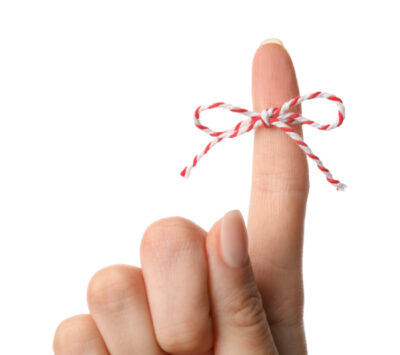
The end of fiscal year is quickly approaching! To ensure all the necessary tasks are completed, use the end of fiscal year checklists below:
The checklists for Accounts Payable, Payroll, and Fixed Asset Inventory (if applicable) must be completed prior to completing the checklist for General Ledger.
If you were not able to attend one of the recent End of Fiscal Year Workshops, recordings of the End of Fiscal Year Webinars, which provide detailed instructions on completing the steps on the various end of fiscal year checklists, can be requested from the Training Calendar on our website.
Multi-Factor Authentication

Most have probably heard of multi-factor authentication before, but do you know what it is and why it is beneficial? Multi-factor authentication is a validation method that requires a user to provide two or more verification factors to log into an application or account. With multi-factor authentication, a user is granted access by providing more than one piece of evidence (or factor), such as providing something they know (like a password) and something the user is sent (like a one-time passcode or security token). Using multi-factor authentication helps prevent a breach of data security if passwords are discovered by the wrong person and decreases the likelihood of a successful cyber-attack.
Multi-factor authentication can be enabled and used with the School Accounting System-Online version, Web Link, and K12Docs. For more information on setting up multi-factor authentication for one or more of these applications, click the appropriate link below:
Tip: To also help increase security with accessing the School Accounting System and Web Link, define the password policy within the software to guarantee users have complex passwords (such as require a minimum length and include uppercase and lowercase letters, special characters, and/or numbers) and to prompt for passwords to be changed every so many days. A supervisor can establish the password policy for user passwords by accessing the System File from under the Maintenance menu on the main School Accounting System screen, and then clicking the Password Policy tab.
New School Accounting System Integration

Through real-time, secure API integrations, we are able to help districts fill operational gaps by connecting complementary software applications, and as Software Unlimited, Inc. continues to enhance our School Accounting System to help schools streamline dataflows, we are excited to announce a new software integration.
Our newest integration with MyBenefitsChannel (MBC) – a market leader in HR, benefits, and workforce management software – allows districts to spend less time navigating paperwork and more time focusing on the core educational mission. An update to the School Accounting System to include the integration is expected Q3 2023.
MBC’s features include:
- Streamlined hiring process with MySmartHire Applicant Tracking
- Easy onboarding/offboarding procedures
- Automated eForms, tasks, and workflows using MyTaskManager
- Comprehensive HR tools & resources
- Simplified benefits enrollment & administration
- Efficient wellness management
- Accurate timekeeping
- Comprehensive employee training
With an impressive track record in successful integration with other payroll providers, MBC will provide you with a stress-free transition and full-service implementation, training, and support. We invite you to learn more about My Benefits Channel.
Support Corner - Amy Feit, Director of Customer Support

Software Unlimited, Inc. (SUI) is continually striving to make the School Accounting System more user-friendly and efficient. As an operator, you are in the best position to tell us how this can be accomplished through your suggestions for product enhancements.
With the purpose of gaining as much insight as possible, we are excited to have released a new interface for submitting those valuable suggestions! With the release of the 23.06.08.01 update, when you select the Program Suggestions link from any main screen of the School Accounting System, you will be directed to a new interface. The redesigned form will allow for more information to be gathered in regards to your idea to help us gather valuable insight into your needs.
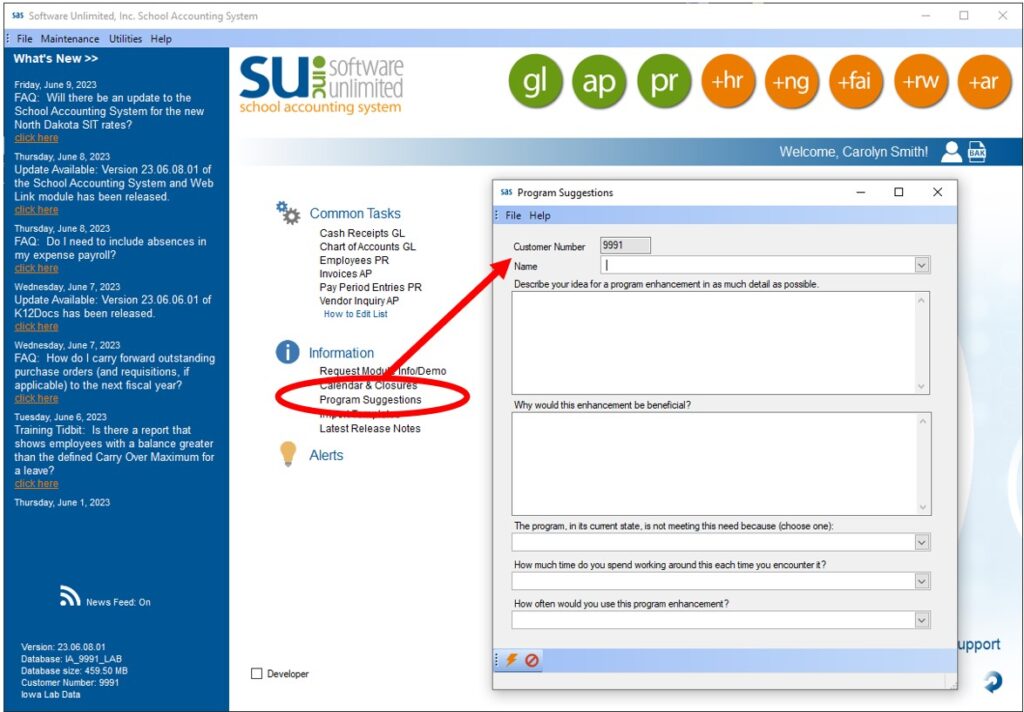
We review all suggestions and prioritize product modifications based on the number of similar suggestions, required software coding changes, and the overall benefits to all SUI customers. While reviewing your suggestion, we may contact you with any questions to gain a better insight into your needs. After submitting your suggestion, be sure to review the Latest Release Notes as updates are released to see if your suggestion was implemented!
You use the software every day and are familiar with the areas that could be enhanced to make the day-to-day activities for you and your colleagues easier. So the next time you think, “If I could only do …”, please click the Program Suggestions link in the School Accounting System and share your ideas with us! These suggestions will be especially valuable as we develop future versions of the software.
For more information on how to submit a suggestion, click here for detailed steps on how to use this new feature. If you have any questions on how to submit a suggestion, please contact Customer Support by submitting a support request through the School Accounting System, calling 800.756.0035 ext. 2 or by emailing support@su-inc.com.
Join Us at an Upcoming School Accounting System Workshop

Attending a three-day School Accounting System Workshop is a must for new users to understand and utilize the many time-saving features in the Payroll, General Ledger, and Accounts Payable modules. And attending the School Accounting System Workshop a second time, after having used the software for a period of time (i.e. a year), provides an even greater learning opportunity! It’s like when you read your favorite book a second time, or watch a good movie again—you grasp so many more of the details that were missed the first time!
Over the years, users have shared with us how much they have learned the second time through the training. Users attending the School Accounting System Workshop a second time pick up more of the shortcuts and tips that were missed the first time through. Below are a few comments from those who have recently attended the School Accounting System Workshop a second time:
- “I learned something new in almost every topic! I’ve been w/SUI for a long time. Glad I came for training!”
- “Picked up so much more this time around! The recommendation to come a few months after going live was great!”
- “We learn so much new information every time we attend.”
- “All of the topics were helpful. I should have come years ago!”
- “I learned some very helpful tips and tricks, and learned some awesome shortcuts.”
As a reminder, attending formal workshops and webinars (including webinar recordings) are included as part of the annual maintenance fees. So don’t wait—get registered today and attend an upcoming School Accounting System Workshop! Click here to view the Training Calendar of upcoming workshops and webinars.
Purchase Order Clean Up

For organizations that enter purchase orders into the School Accounting System, or convert approved requisitions to purchase orders, here are tips for cleaning up or correcting purchase orders in preparation for the new fiscal year.
- For outstanding purchase orders (and requisitions, if applicable) that are needed in the next fiscal year, there is nothing that needs to be done to carry them forward. The outstanding balances automatically carry forward to the next fiscal year.
- If you have outstanding purchase orders that will not ever be invoiced, complete the Cancel Outstanding Purchase Orders option to cancel the remaining balances. The Cancel Outstanding Purchase Orders option clears the remaining balances for all the line items on selected purchase orders. To access the Cancel Outstanding Purchase Orders option, select the Options menu from the Accounts Payable screen, and then Cancel Outstanding Purchase Orders. Refer to the Cancelling Outstanding Purchase Orders topic in the Help File for detailed instructions.
- To adjust or cancel one line item on a posted purchase order, use the Purchase Order Inquiry option. For step-by-step instructions, refer to the Adjusting a Purchase Order Line Item within the Purchase Order Inquiry Option topic in the Help File, or the Cancelling a Purchase Order Line Item within the Purchase Order Inquiry Option topic. If a purchase order has not been fully or partially received or invoiced, a posted purchase order can also be brought into an unposted purchase order batch in order to make changes or delete it.
Training Snippets
Each quarter the Training Snippets tutorial covers topics for new options or changes included in recent updates, along with a quick tip for an option or shortcut. The Training Snippets tutorial for June 2023 includes the following topics: two-factor authentication and updated login process for K12Docs, prompt when inactivating employees who also have a user defined in User Security, updated process for submitting program suggestions, change to requisition recalls, two new Highest Degree options in Missouri MOSIS, Illinois Monthly Teacher Retirement contribution category additions, Idaho Retirement Report changes, and cancel outstanding purchase orders. Click here (or on the image below) to watch the 4-minute tutorial. To review all the changes and enhancements included in recent updates, click here to view the release notes.

Trivia Challenge

It is time for another Software Unlimited, Inc. Trivia Challenge. In each newsletter, we will test your knowledge by asking a question on various topics ranging from options in the School Accounting System to information about the company of Software Unlimited, Inc. If you are up to the challenge, try to answer the question and you may be eligible to win a USB flash drive.
Q. What report in General Ledger can be generated for months which cross fiscal years? Click to answer
A winner will be selected at random from the list of correct respondents. Don’t forget to read the Trivia Challenge article in the next newsletter to see the winner and correct answer. Good luck!
In last quarter’s newsletter, the Trivia Challenge asked, What option can be used to view the audit records tracked for record changes, additions, and deletions in the School Accounting System? The answer is the Audit Data tab within the Activity Log option (accessed under the Utilities menu on the main School Accounting System screen). Congratulations to Wendy Reese from Houston Reorganized School Dist 1 for being selected at random from the list of correct respondents and winning a USB flash drive.
Closures

Software Unlimited, Inc. will be closed on:
July 3 and July 4 for Independence Day
September 4 for Labor Day
Staff Spotlight - Laura Kearney
 Laura, a Software Developer and Product Owner, has been with Software Unlimited, Inc. since 2004. Her unwavering dedication lies in prioritizing our customers and ensuring they have the best possible software experience. She deeply understands their needs and challenges, constantly working to enhance our software’s functionality and usability.
Laura, a Software Developer and Product Owner, has been with Software Unlimited, Inc. since 2004. Her unwavering dedication lies in prioritizing our customers and ensuring they have the best possible software experience. She deeply understands their needs and challenges, constantly working to enhance our software’s functionality and usability.
Outside of work, Laura finds joy in spending quality time with her family. She and her husband, Ryan, along with their children, Andrew and Emma, often escape to the lake for fun and relaxation.
Customer Showcase

Each quarter we are excited to feature one of our customers who was selected randomly to be highlighted in our Customer Showcase. The customer being showcased this quarter is Krista Dillman who is the Business Manager at Oliver-Mercer Special Education Unit in North Dakota. We had these questions for her:
How long have you been using the School Accounting System?
• I have been using the School Accounting System since February of 2022.
What module do you spend most of your time working in?
• I am the only user of the system so I spend time in each module.
What is your favorite feature in the School Accounting System?
• I love how helpful the support staff is; I call whenever I have a question because I know that it will be taken care of quickly and efficiently.
What are three words you would use to describe the School Accounting System?
• Easy, user friendly, and helpful
What is your favorite part of working at your organization?
• I went to school for accounting, so I love to do anything with numbers. The staff is also wonderful to work with.
What are your hobbies?
• I do a lot of camping in the summer. My family has a seasonal spot at a lake that we go to whenever we can. We also love to travel and just returned from a cruise in the Caribbean. Gardening is another hobby of mine, too.
If you could meet or interview one person (dead or alive), who would it be, and why?
• I would want to meet Mother Teresa because of the spiritual aspect and to hear more about her journey.
What is one piece of advice you would give someone who is new to using the School Accounting System?
• Do not get overwhelmed and know that customer support is always there to assist whenever you have questions. The Customer Support staff is amazing! Don’t be afraid to ask other area Business Managers for support.
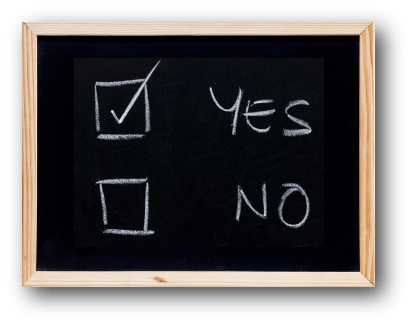 On the topic of Set Screen Preferences: Do you currently use the Set Screen Preferences option? If so, in what modules? If not, do you plan to utilize the Set Screen Preferences option in the future?
On the topic of Set Screen Preferences: Do you currently use the Set Screen Preferences option? If so, in what modules? If not, do you plan to utilize the Set Screen Preferences option in the future?
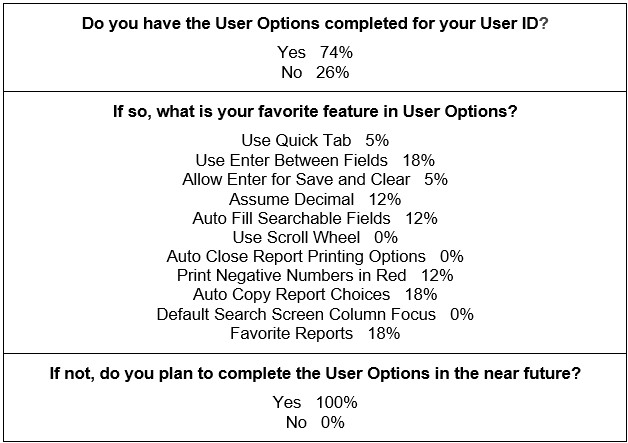
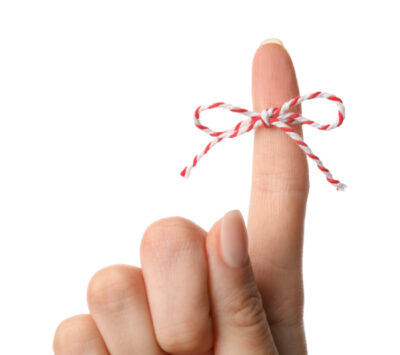



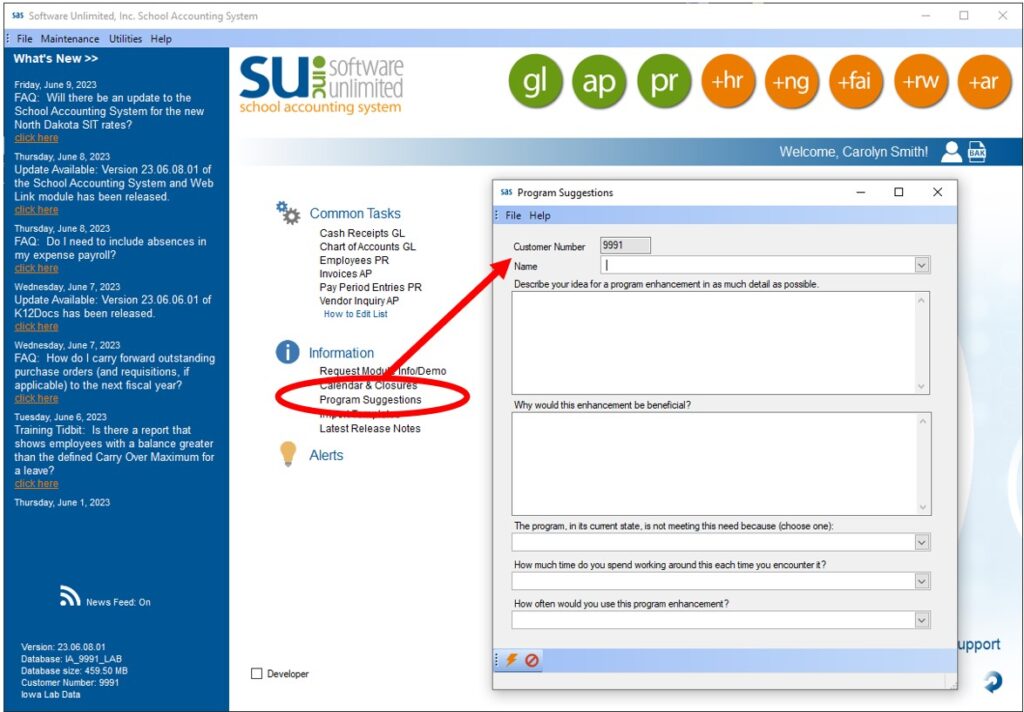





 Laura, a Software Developer and Product Owner, has been with Software Unlimited, Inc. since 2004. Her unwavering dedication lies in prioritizing our customers and ensuring they have the best possible software experience. She deeply understands their needs and challenges, constantly working to enhance our software’s functionality and usability.
Laura, a Software Developer and Product Owner, has been with Software Unlimited, Inc. since 2004. Her unwavering dedication lies in prioritizing our customers and ensuring they have the best possible software experience. She deeply understands their needs and challenges, constantly working to enhance our software’s functionality and usability.