← Back to Newsletter Archives
September 2023 – Volume 27 Issue 3
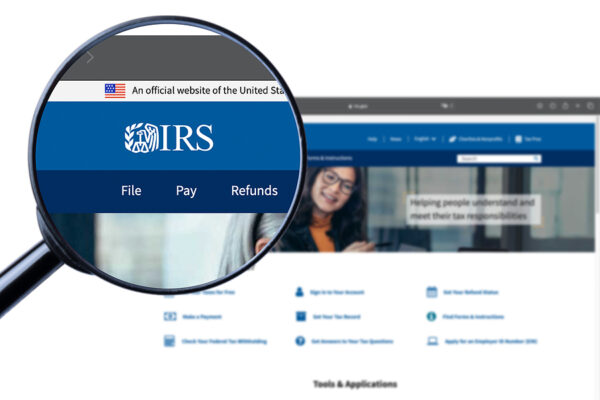
With fall upon us and the weather starting to get a little cooler, it won’t be long before the end of calendar year is here. And that means it will be time to issue and file 1099s, W2s, and 1095s. For 2023, there are important changes to be aware of that affect the end of calendar year process.
One of the biggest changes is with the requirement for electronically filing 1099s and W2s – beginning with tax year 2023 forms filed in 2024, employers must add the number of 1099s and W2s to be filed (along with other forms stipulated by the IRS; click here to see the full list), and if the total number of information returns to file equals 10 or more, you must file all the forms electronically. For example, if your organization has 5 1099 forms and 30 W2 forms to issue and file for tax year 2023, you will be required to file both 1099s and W2s electronically (because 5 1099s plus 30 W2s equals 35, which is greater than 10). Also, if any corrections to the tax year 2023 forms need to be submitted, the corrected forms must also be filed electronically if the requirement for filing the original form electronically was met.
For Accounts Payable, the School Accounting System will be updated to have a direct connection to the Internal Revenue Service’s application in order to submit the files for the 1099 information returns, including the initial file and any corrected files if applicable. With the application-to-application connection, the process to file 1099s electronically to the Internal Revenue Service will be very simple and secure, and will not require any pre-authorization or approval process; thus, all School Accounting System users will file the 1099 information returns electronically. An important note to keep in mind, since all users will be required to file 1099s electronically to the Internal Revenue Service, do NOT purchase any Copy A pre-printed 1099-NEC or 1099-MISC forms. For the applicable states in which our customers are located, an option will still be available to create a file to submit the 1099 information returns electronically to the state if needed.
For Payroll, the option to create the electronic file for W2s to submit to the federal government (and state and local government, if applicable) will continue to be available and work like it has in the past. For example, the federal W2 electronic file would need to be created from within the School Accounting System and then uploaded to the Social Security Administration using the Business Services Online (BSO) website. If corrected W2s need to be filed to the federal government, they can be manually entered and submitted electronically from within the BSO website.
Also, as a reminder, the BSO website login changed on March 25, 2023, and redirects you to the Social Security Sign In page. BSO users now need a Social Security online account that was created before September 18, 2021, or a Login.gov or ID.me account, which can be created from the Social Security Sign In page if needed. The new requirement for accessing the BSO website provides an additional level of security and ensures information is protected. If you do not have a Social Security online account that was created before September 18, 2021, or a Login.gov or ID.me account, complete the steps to set one up now so that everything is ready to go before the end of the calendar year. For more information, click here and refer to the Updated Registration Process section.
All the changes noted above, along with the instructions for completing the end of calendar year process in Accounts Payable and Payroll, will be covered in our upcoming end of calendar year workshops and webinars. Click here to access the Training Calendar and register today.
Newsletter Survey
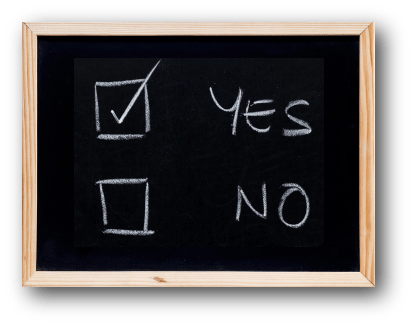 On the topic of the upcoming end of calendar year changes: How many 1099-NEC and 1099-MISC forms do you typically issue and file in a calendar year? How many W2 forms do you typically issue and file in a calendar year? Have you submitted your 1099 information returns electronically in the past? Have you submitted your W2 information returns electronically in the past? Have you completed the steps for the new login process with the Business Services Online website (for use with electronically filing W2s to the Social Security Administration)?
On the topic of the upcoming end of calendar year changes: How many 1099-NEC and 1099-MISC forms do you typically issue and file in a calendar year? How many W2 forms do you typically issue and file in a calendar year? Have you submitted your 1099 information returns electronically in the past? Have you submitted your W2 information returns electronically in the past? Have you completed the steps for the new login process with the Business Services Online website (for use with electronically filing W2s to the Social Security Administration)?
Click the Survey Question link to participate in the survey.
Please be sure to submit your response. We look forward to your participation in all our surveys.
Previous Survey Results
The Newsletter Survey questions for the June 2023 issue related to the Set Screen Preferences option. The survey questions and responses are shown below.

Thanks to everyone who participated in our survey!
Payroll Purchase Order

The payroll purchase order is a payroll calculation type that creates a purchase order for the remaining contract balances, in addition to the entries in selected batches of pay period entries if desired. With the payroll purchase order, the purchase order is posted to Accounts Payable and the encumbrances from the purchase order are posted to the salary and benefit expense accounts in General Ledger.
The advantage of using a payroll purchase order is the ability to better monitor the budget balances for the salary and benefit expense accounts. In order to see what is remaining of the budget for the salary and benefit expense accounts, calculate and update a payroll purchase order each month before printing the financial reports from General Ledger.
Each time a new payroll purchase order is calculated and updated, the old purchase order is automatically deleted and replaced with the new one, which includes the new remaining salary and benefit encumbrances. Otherwise, if a payroll purchase order will only be utilized from time to time (such as once or twice a year), a payroll purchase order can be deleted without calculating a new one after the desired financial reports have been generated.
For step-by-step instructions on utilizing a payroll purchase order, click here to access the Payroll Purchase Order Setup and Calculation Checklist, or click here to request the recording of the Payroll Purchase Order Webinar.
Organization Name Printed on Direct Deposit Stubs
For those who print direct deposit stubs on plain copy paper, did you know that you can have the name of your organization print on the top of the employee direct deposit stubs? Use the Check Setup – Employees option in Payroll to edit the direct deposit format and add the name of your organization to print in the Stub Heading section by completing the following steps:
1. From the Payroll screen, select the Maintenance menu and then Check Setup – Employees.
2. Enter the name of the format to edit in the Report Name field, or click the down-arrow button or the Find button to select the correct one.
3. Click the Field Selection tab.
4. Click once on the Stub Heading section in the Report Layout List located on the right side of the screen.
5. In the Report Fields List on the left side of the screen, double-click on the Organization field to add it to the Stub Heading section, which was selected in the previous step.
6. The Organization field will appear at the bottom of the list of fields to print within the Stub Heading section (on the right side of the screen).
7. If needed, to move the Organization field, click once on the Organization field in the Stub Heading section (on the right side of the screen) and then click the Top, Up, Down, and Bottom buttons located in the upper right corner of the screen until the field is in the desired position.
8. In order to not print a heading for the newly added field, delete the text in the Label field for Organization (in the Stub Heading section on the right side of the screen) so that it’s blank.
9. Click the Save button to save your changes.
10. If desired, click the Execute button to print a test of the updated format.
See the diagrams below of the Check Setup – Employees screen showing the Organization field added to the Stub Heading section for a selected format and a printed direct deposit stub sample with the Organization field printed on the top of the stub.
Tip: The Organization field can also be added to the payee direct deposit stubs by using the Check Setup – Payees option and completing the same steps as noted above.


APIs and Integrations

What is an API? API stands for Application Programming Interface. In the context of APIs, the word Application refers to any software with a specific function. Interface can be thought of as a connection between two software applications. This connection defines how the two “talk” to each other using requests and responses. Modern APIs are built on standards that allow software applications to easily share and consume small packets of secured data. For example, the weather service’s software system contains daily weather data. The weather app on your phone “talks” to this system via APIs and shows you daily weather updates on your phone.
A long-term strategy at Software Unlimited, Inc., is to enhance our School Accounting System by partnering with software companies who provide complementary software so data can flow between the School Accounting System and those respective applications. Examples may encompass time and attendance, applicant tracking and employee onboarding, HR and benefits, or data aggregation solutions. The list may be endless, but bottom line, APIs will help schools streamline dataflow and operations and achieve efficiencies otherwise not possible by standalone, disparate systems. Best of all, APIs provide schools with the freedom to choose best-in-class solutions that are suited for their unique needs. A new Integrations page on our website has been dedicated to share information about our current API integrations and data export/import connections, and we invite you to visit this page for updates as new integrations are completed.
We recently announced a new software integration with a company called MyBenefitsChannel (MBC) – a market leader in HR, benefits, and workforce management software. The initial build of the API accommodates the flow of new employee data from the MBC onboarding solution into the Employee File in Payroll. Future enhancements to the API will include additional functionality over time.
MyBenefitsChannel Integration
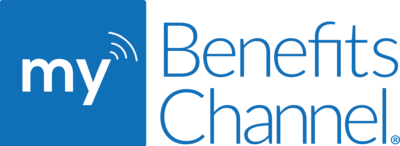
In a recent update, the Process Employee Onboarding option was added for organizations who use the School Accounting System-Online version and have licensed MyBenefitsChannel (click here to learn more about MyBenefitsChannel). For those using MyBenefitsChannel, the new employees who have completed the onboarding process within MyBenefitsChannel can be viewed and brought into the School Accounting System, in order to add the new hires to the Employee File in Payroll and Human Resources (if applicable), by using the Process Employee Onboarding option.
The Process Employee Onboarding option can be accessed from within the Employee File in Payroll and Human Resources once the activation for the API connection between the School Accounting System and MyBenefitsChannel has been completed for your organization. The option displays the new employees who have completed the onboarding process within MyBenefitsChannel, and then the new employees can be added as new hires to the Employee File (or ignored if an employee was already entered manually). The information from MyBenefitsChannel that is brought into the Employee File with the Process Employee Onboarding option includes: first name, middle name, last name, suffix (if applicable), address, city, state, zip code, phone number, work email address, personal email address, birth date, social security number (federal ID), and gender. The Process Employee Onboarding option also tracks the history of the employees who have been previously processed (or ignored). Click here for detailed instructions on completing the Process Employee Onboarding option, or click here to view the Process Employee Onboarding Tutorial.
Tip: To initially provide MyBenefitsChannel with a file of your current employees, generate the Benefit Management Export – Census Information report in Payroll and export it to a file. The Benefit Management Export – Census Information report is accessed under the Reports menu in Payroll and the Employee Reports (PR) grouping. When generating the report, complete the report parameters as desired, unselect the Mask Federal ID field (located in the Miscellaneous Options section on the Report Printing Options screen), and then click the Export button. At the Export Options screen, enter the correct path and name for which to export the report in the File Name field, and select the type of file for which to export the report, such as Excel Spreadsheet, in the File Type field; then click the Execute button.
Adding a New School Accounting System User
If you have a new user at your organization that needs to be set up with access to the School Accounting System, the steps to set up the new user will be different, depending on whether your organization utilizes the School Accounting System-Online version or has the School Accounting System installed locally.

For organizations utilizing the School Accounting System-Online version, two different user IDs will need to be defined for the new user. First, an online user ID is required for logging into the online environment and will need to be set up for the new user. To define the online user ID for the new user, contact Customer Support as an online user ID must be added by Software Unlimited, Inc. Second, a user ID for logging into the School Accounting System will need to be set up for the new user. To define a new user ID for logging into the software, a user who is defined with Supervisor rights to the School Accounting System will need to add the new user within the User Security option (accessed under the User Controls icon on the main screen of the School Accounting System) and select the appropriate rights the new user will have to the various modules, options, and reports.
For organizations with the School Accounting System installed locally, only one user ID needs to be defined for the new user, which will be utilized when the new user logs into the School Accounting System. A user who is defined with Supervisor rights to the School Accounting System will need to add the new user within the User Security option (accessed under the User Controls icon on the main screen of the School Accounting System) and select the appropriate rights the new user will have to the various modules, options, and reports.
For detailed instructions on adding a new user within the User Security option, refer to the Adding a User topic in the Help File, or click here to request the recording of the User Security Webinar. For additional information for logging into the School Accounting System, refer to the Logging into the School Accounting System topic in the Help File, and click here to access the School Accounting System-Online Login and Helpful Information handout.
Support Corner - Amy Feit, Director of Customer Support

W2 Balancing and Corrections: A Proactive Approach
As the dust settles after the initial hustle and bustle of the new school year, and the cadence of regular payrolls finds its rhythm, it’s the ideal time to cast our gaze toward the horizon. It may seem like a distant prospect, but the process of generating employee W2s will soon be upon us once more.
The beginning of a new school year often brings with it a roster of fresh faces, updated deductions, and revised pay codes. The convergence of these changes can usher in a higher likelihood of errors. Now is s a good time for W2 balancing to help identify these errors. Beyond just validating new setups, this practice also paves the way for timely corrections in the final quarter of the year.
By embracing a proactive mindset and addressing the crucial task of balancing your W2s and making necessary corrections during the calmer months of October and November, we can sidestep the pressures of impending deadlines and ensure a seamless end of calendar year season.
Our Payroll module features an indispensable resource – the Balancing Information option. Tailored for the task at hand, this tool acts as a compass, guiding users through the process of identifying discrepancies, thus contributing to the generation of accurate W2s.
In addition to the Help File, you can search the keyword “balancing” in our Knowledge Base to find more helpful information on balancing W2s and making necessary corrections. As always, Customer Support is available to help. Contact us by submitting a support request through the School Accounting System, calling 800.756.0035 ext. 2 or by emailing support@su-inc.com.
Stop by our booth!

We are excited about this year’s conference lineup, and we are pleased to show our support for your state associations. More importantly, the conferences afford us a wonderful opportunity to meet with you in person, collect feedback, and learn how things are going in your business office. We invite you to stop by our booth at your next conference to say hello!
When possible, and upon customer requests, we host user forums in conjunction with your annual convention. Customer request and participation are vital for us to schedule these. Please contact sales@su-inc.com if you are interested in learning more.
We look forward to seeing you at these upcoming Fall 2023 conferences:
September 27 – Iowa Fall ASBO – Altoona, IA
October 16 – ITEC – Des Moines, IA
October 18 – MARE – Lake Ozark, MO
October 27 – North Dakota SBA – Bismarck, ND
November 3 – KASB – Wichita, KS
November 15 – NASA/NSBA – Omaha, NE
November 15 – WY Trade Fair – Casper, WY
November 15 – IASB – Des Moines, IA
Click here to view our complete calendar on our website.
Training Snippets
Each quarter the Training Snippets tutorial covers topics for new options or changes included in recent updates, along with a quick tip for an option or shortcut. The Training Snippets tutorial for September 2023 includes the following topics: updated email process for recalled requisitions and leave requests, adding attachments for Program Suggestions and Request Support options, Process Employee Onboarding option, update to fields required for approval sequences with Approval Type of Specific User for leave requests, correcting the way the comma displays for the pay rate on employee check formats, addition of Alabama State Income Tax, updates to Wyoming Staff Member Collection Report option, addition to Race/Ethnicity on the Edit Core Data tab within the Missouri MOSIS option, fund updates within the Iowa Annual Report and GASB 34 Reports options, new field within the Idaho Financial Transparency Data Collection Report option, new field available within the Flexible Financial Report Setup option, and adding a report to the user-specific Report List. Click here (or on the image below) to watch the 5-minute tutorial. To review all the changes and enhancements included in recent updates, click here to view the release notes.

Trivia Challenge

It is time for another Software Unlimited, Inc. Trivia Challenge. In each newsletter, we will test your knowledge by asking a question on various topics ranging from options in the School Accounting System to information about the company of Software Unlimited, Inc. If you are up to the challenge, try to answer the question and you may be eligible to win a USB flash drive.
Q. How can a report be set as a favorite? Click to answer
A winner will be selected at random from the list of correct respondents. Don’t forget to read the Trivia Challenge article in the next newsletter to see the winner and correct answer. Good luck!
In last quarter’s newsletter, the Trivia Challenge asked, What report in General Ledger can be generated for months which cross fiscal years? The answer is the Transaction Detail Report or a flexible financial report with the Activity field defined as a column on the report (for more information on setting up a flexible financial report with the Activity field, click here to access a Training Tidbit on this topic). Congratulations to Karla Braaten from Manvel Public School for being selected at random from the list of correct respondents and winning a USB flash drive.
Closures

Software Unlimited, Inc. will be closed on:
November 23 and November 24 for Thanksgiving
Staff Spotlight - Russ Durand

Since 2016, I have enjoyed building relationships with hundreds of school business officials and sharing with them the benefits of our School Accounting System. I truly appreciate the unique, challenging, and sometimes thankless job that business office folks have to take on. I love working together with schools to find ways to help make the work of those in the business office more efficient and enjoyable!
Outside of work I spend most of my free time with my family, wife Eva, son Peyton (23) and daughter Alyson (20). I’m also a musician (drums and guitar) and I get the privilege to play music with our church’s Praise Team each Sunday morning along with playing in public with several other bands and fellow musicians. My wife and I are pretty much empty-nesters now and we’re really enjoying watching our children launch into adulthood! We also enjoy walks with our dogs and we can’t wait for the next season of Lincoln Lawyer to start on Netflix! I live in Kansas and work remotely, so I’m also a huge Chiefs fan and I occasionally get to take in a game at Arrowhead! Life is very good and my work at Software Unlimited has been a huge blessing these last seven years!
Customer Showcase
 Each quarter we are excited to feature one of our customers who was selected randomly to be highlighted in our Customer Showcase. The customer being showcased this quarter is Shawn O’Brien who is the Payroll Clerk at Unified School District 234 in Fort Scott, Kansas. We had these questions for him:
Each quarter we are excited to feature one of our customers who was selected randomly to be highlighted in our Customer Showcase. The customer being showcased this quarter is Shawn O’Brien who is the Payroll Clerk at Unified School District 234 in Fort Scott, Kansas. We had these questions for him:
How long have you been using the School Accounting System?
• I celebrated my fourth anniversary recently.
What module do you spend most of your time working in?
• Payroll.
What is your favorite feature in the School Accounting System?
• I like the Import option for Pay Period Entries and Employee Absences.
What is your favorite part of working at your organization?
• Snack day because I like the interaction with the staff. There are 400+ staff and I like interacting with them daily and being able to support them. They work hard and we wouldn’t be here without them.
What are your hobbies?
• I like the National Women’s Soccer League and watching the Kansas City Current. They are building a new stadium and I was able to sign the large beam that has been installed.
If you could meet or interview one person (dead or alive), who would it be, and why?
• John F. Kennedy, to see why he was so well liked. And to find out his secret in life. No one has been liked like he was.
What is one piece of advice you would give someone who is new to using the School Accounting System?
• Be kind to yourself and forgiving. Nobody has ever died from working in accounting.
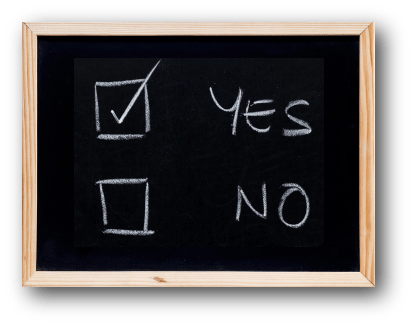 On the topic of the upcoming end of calendar year changes: How many 1099-NEC and 1099-MISC forms do you typically issue and file in a calendar year? How many W2 forms do you typically issue and file in a calendar year? Have you submitted your 1099 information returns electronically in the past? Have you submitted your W2 information returns electronically in the past? Have you completed the steps for the new login process with the Business Services Online website (for use with electronically filing W2s to the Social Security Administration)?
On the topic of the upcoming end of calendar year changes: How many 1099-NEC and 1099-MISC forms do you typically issue and file in a calendar year? How many W2 forms do you typically issue and file in a calendar year? Have you submitted your 1099 information returns electronically in the past? Have you submitted your W2 information returns electronically in the past? Have you completed the steps for the new login process with the Business Services Online website (for use with electronically filing W2s to the Social Security Administration)?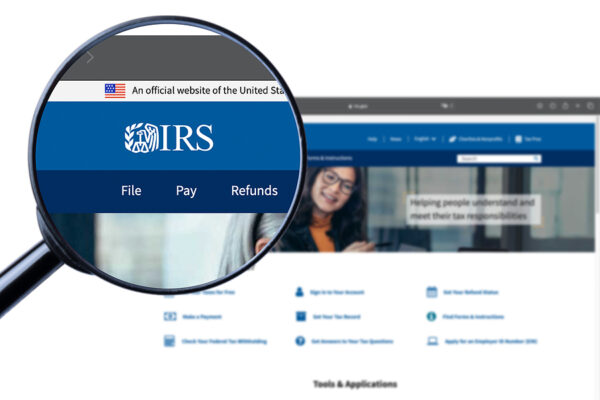





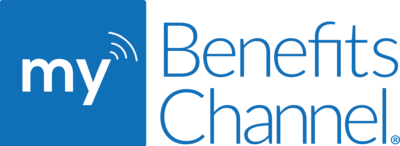







 Each quarter we are excited to feature one of our customers who was selected randomly to be highlighted in our Customer Showcase. The customer being showcased this quarter is Shawn O’Brien who is the Payroll Clerk at Unified School District 234 in Fort Scott, Kansas. We had these questions for him:
Each quarter we are excited to feature one of our customers who was selected randomly to be highlighted in our Customer Showcase. The customer being showcased this quarter is Shawn O’Brien who is the Payroll Clerk at Unified School District 234 in Fort Scott, Kansas. We had these questions for him: