- Knowledge Base Categories:
- School Accounting System
- Payroll
Training Tidbit: Am I able to use the Adjust Deductions option when setting up deductions for employees for the new school year?
Yes, if you are working on setting up deductions for your employees for the new school year, use the Adjust Deductions option to quickly change a deduction for selected employees. With the Adjust Deductions option, any of the current information for a deduction can be changed for selected employees, including the amounts to be withheld and/or expensed, the Rate Type, and the Start Date, to name a few.
Complete the steps below to update an existing deduction for a group of employees using the Adjust Deductions option:
- From the Payroll screen, select the Maintenance menu and then Employees.
- At the Employees screen, select the Options menu and then Adjust Deductions.
- At the Adjust Deductions screen, enter Update Existing in the Adjust Option field to change the information for a deduction for a group of employees (who currently have the deduction).
- Enter the ID of the deduction to update for the desired employees in the Existing Deduction ID field.
- The New Deduction ID and Inactivate Old fields are disabled when updating an existing deduction.
- Click the Display button.
- Select the fields to update for the deduction in the Select Fields to Edit List (located in the upper right corner of the screen) by clicking the box for the Selected column to the left of the desired fields.
- The fields selected to be edited in the Select Fields to Edit List are enabled in the Deduction Information Fields section; enter the desired information for the applicable fields.
- In the Employee Selection List, specify which employees to update by clicking the box for the Selected column to the left of the desired employee.
- Click the Execute button to change the deduction for the selected employees as specified.
- When prompted, click Yes to continue.
- After the process is completed, the system will display a message in the status bar.
See the diagram below showing the Adjust Deductions option being used to update the employee amount for employees with a deduction set up with a Rate Type of Fixed.
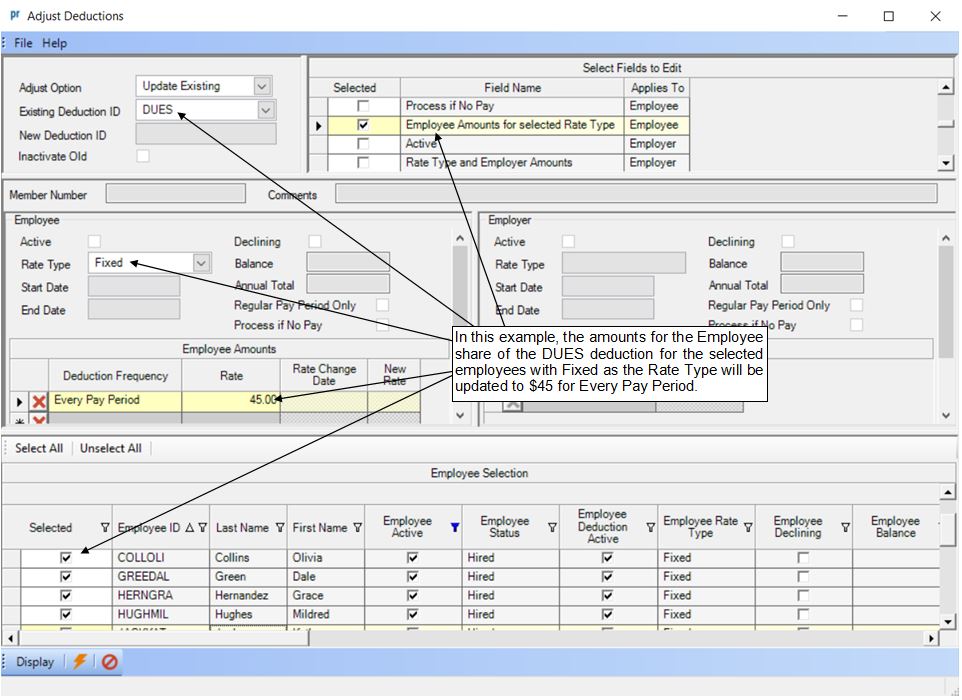
For more information on completing the Adjust Deductions option, refer to the Adjusting Deductions topic in the Help File, or click here to watch the Adjust Deductions Tutorial.