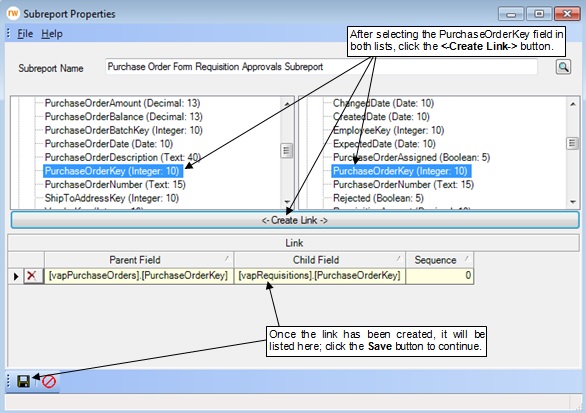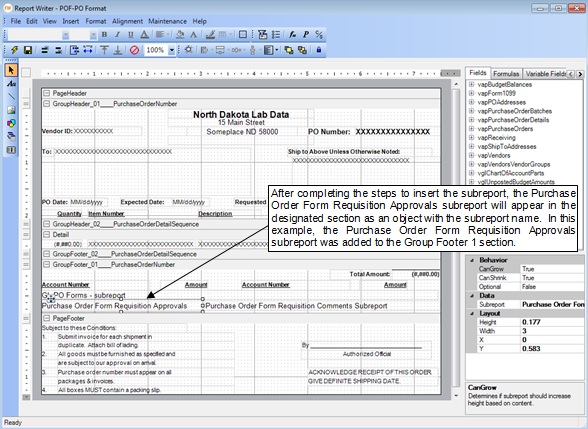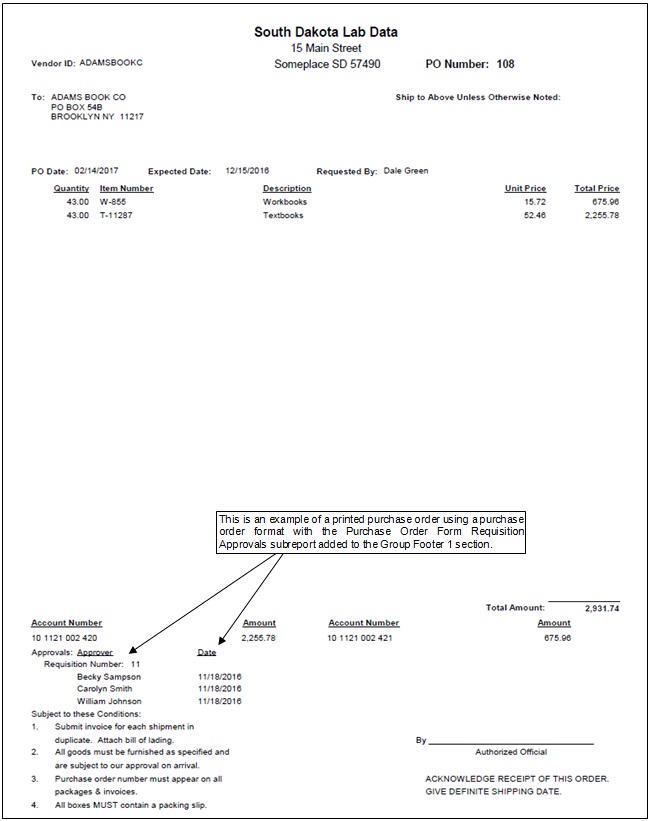- Knowledge Base Categories:
- School Accounting System
- Accounts Payable
FAQ: How do I add the requisition approvers to my purchase order format?
To add the requisition approvers to your custom purchase order format, complete the following:
- From the Accounts Payable screen, select the Maintenance menu and then Purchase Order Format Setup.
- At the Purchase Order Format Setup screen, select the purchase order format to change and then click the Edit Record button.
- On the Edit Report screen, select the Insert menu and then Subreport.
- Click at the location within the desired section on the report for where to add the subreport, and drag and drop to the desired size.
- At the Subreport Name Search screen, select the Purchase Order Form Requisition Approvals Subreport by double-clicking on it.
- Complete the Subreport Properties screen as follows:
- The name of the selected subreport (Purchase Order Form Requisition Approvals Subreport) will appear in the Subreport Name field.
- In the list on the left side of the screen, click once on the box (plus sign) to the left of the vapPurchaseOrders file and then select the PurchaseOrderKey field by clicking once on the field.
- In the list on the right side of the screen, click once on the box (plus sign) to the left of the vapRequisitions file and then select the PurchaseOrderKey field by clicking once on the field.
- Click the <-Create Link-> button to link the field from the main report to the field from the subreport.
Note: The fields selected to link must be the same type (such as both being integer fields as in this example). Typically, primary key fields (such as the PurchaseOrderKey fields in this example) are used to link the main report and the subreport. - Click the Save button.
- The subreport will appear in the designated section as an object with the subreport name.
- Resize, format, move, and align the subreport as needed.
- Click the Save button.
- Click the X in the upper right-hand corner to close the Edit Report screen.
- If desired, click the Execute button to print the report from within the Purchase Order Format Setup option.
- See below for diagrams of adding the subreport to a purchase order format and a sample purchase order printed including the subreport.