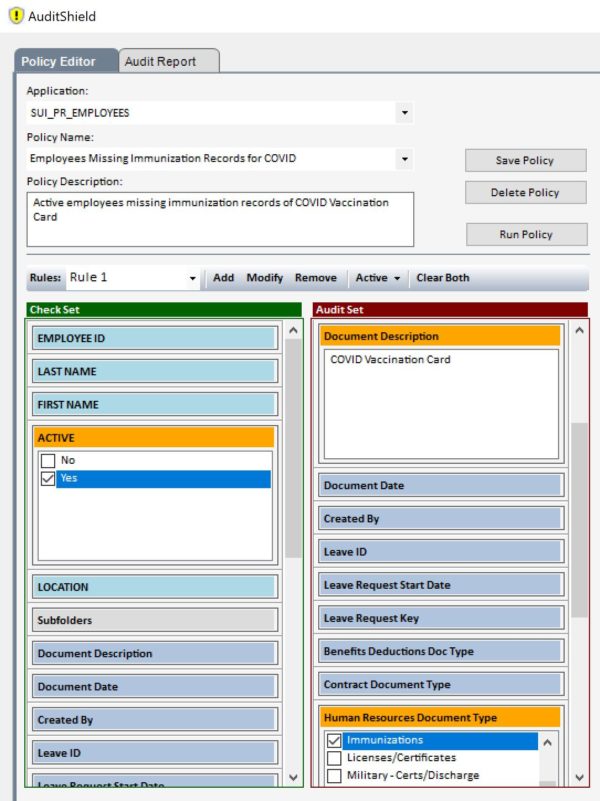- Knowledge Base Categories:
- School Accounting System
- K12Docs
- Web Link
FAQ: How can I simplify the process of obtaining immunization records and filing them in K12Docs?
To help simplify the process of obtaining immunization records, follow the instructions below to have employees upload their immunization records from within Web Link for the Business Office to file in K12Docs, and if desired, use the AuditShield feature in K12Docs to create a policy to view the employees missing immunization records.
1. First, verify the setup has been completed within the Web Link Setup Options and User Security options in order for employees to upload documents in Web Link. (Note: This step must be completed by a user defined as a supervisor or Web Link administrator within the School Accounting System.)
- In the Web Link Setup Options (accessed under the Utilities menu on the main School Accounting System screen), click the Document Management tab and complete the following: (1) select the Allow Employee Subfolder Access field, (2) select the Allow Employee Document Uploads field, and (3) if desired, complete the Employee Document Upload Emails section by entering the users in the Email Notifications List who are to receive email notification messages for uploaded employee documents that are pending (also, if desired, select the Send First Email Only field to send only one notification email to each user listed in the Email Notifications List until the user accesses the Process Employee Uploaded Documents option in Payroll (or Human Resources, if applicable)).
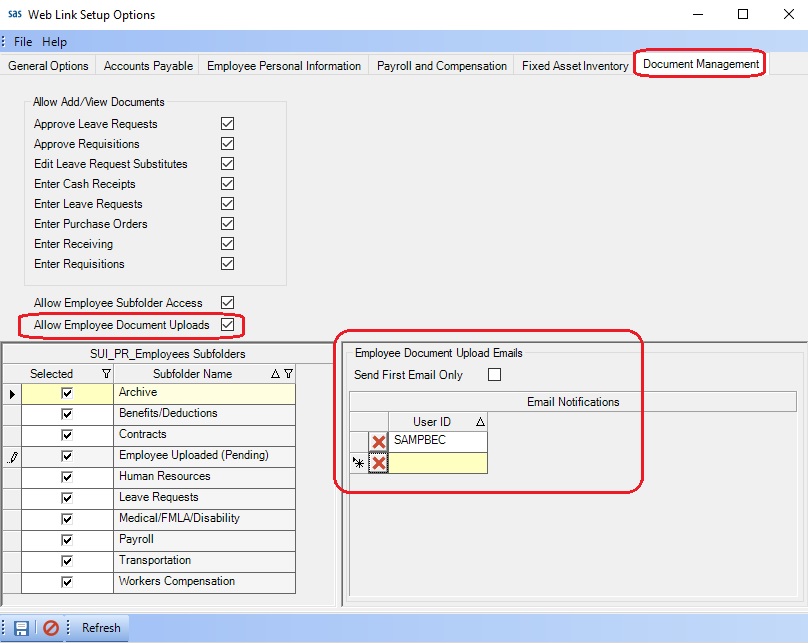
- In User Security (accessed under the User Controls icon on the main School Accounting System screen), edit the applicable users in order to verify the Employee ID field is completed and the View/Add File Documents option under Web Link in the User Permissions List is set to Full Access. If needed, use the View/Adjust Users option to quickly change the rights for the View/Add File Documents option for a group of employees (refer to the Viewing/Adjusting Users topic in the Help File for detailed instructions for completing the option).
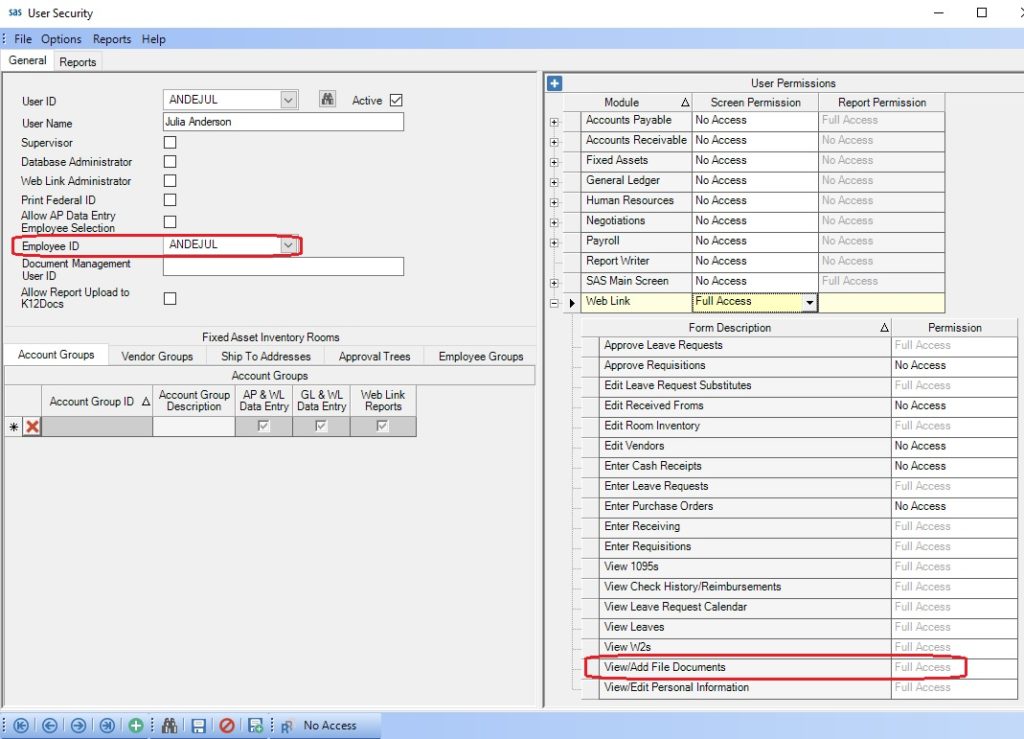
2. Once the setup has been completed, the employees can upload their immunization records (for example, a copy of their COVID vaccination card) in Web Link using the View/Add File Documents option, which is accessed under the Employee Information menu and then the Personal Information submenu. For detailed steps to upload an employee document in Web Link, refer to the Adding File Documents topic in the Help File.
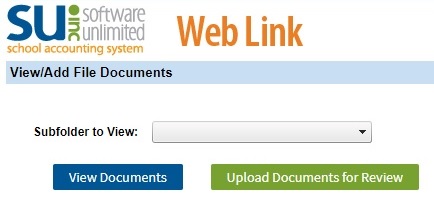
3. After the employees have uploaded their immunization records via Web Link, use the Process Employee Uploaded Documents option in Payroll (or Human Resources, if applicable) to index and file the documents for the employees to the appropriate subfolder (i.e. the Human Resources subfolder) within the SUI_PR_Employees application in K12Docs. For detailed instructions, refer to the Processing Employee Uploaded Documents topic in the Help File.

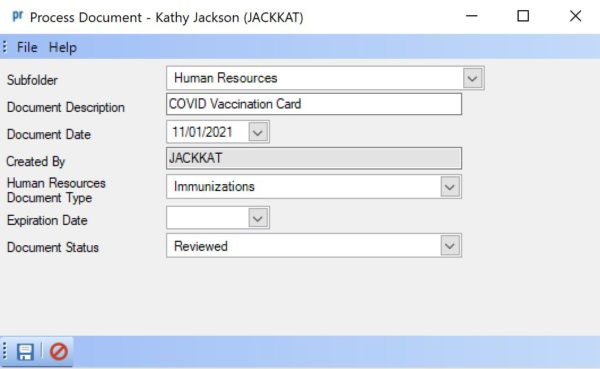
4. Use the AuditShield feature in K12Docs to create a policy to view the employees missing immunization records. For example, create an AuditShield policy to view the employees missing documents containing an exact document description of “COVID Vaccination Card” with Immunizations in the Human Resources Document Type attribute field. Click here to refer to the Training Tidbit on using the AuditShield feature in K12Docs.