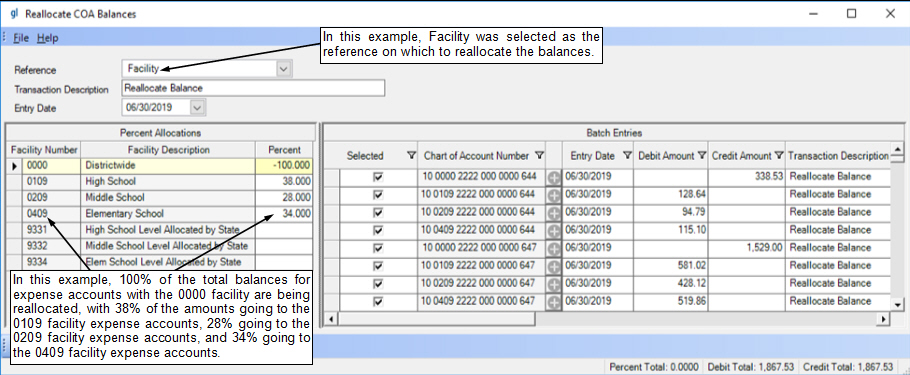- Knowledge Base Categories:
- School Accounting System
- General Ledger
FAQ: How do I update my facility codes in the School Accounting System to comply with the Iowa ESSA changes for school level reporting?
There are several crosswalk options available to change account numbers, or parts of account numbers, within the School Accounting System. The various crosswalk options include:
- Crosswalk Account Numbers Option: Complete the Crosswalk Account Numbers option to crosswalk an individual account number from one number to another number, or to crosswalk a group of account numbers with one reference piece number (such as a certain facility number) to another reference piece number.
- Change an Account Number in Chart of Accounts File: Complete the steps to change an account number within the Chart of Accounts File to crosswalk an individual account number from one number to another number.
- Change a Reference Number in Reference Files: Complete the steps to change a reference piece (number) in the Reference Files to crosswalk all the account numbers with one reference piece number (such as a certain facility number) to another number.
- Add New Accounts Option: Complete the Add New Accounts option to easily copy a set of account numbers for a specified reference piece and create a new set of account numbers. With the Add New Accounts option, the original account numbers remain as is in the Chart of Accounts File.
Below are specific examples showing how to crosswalk facility codes within the School Accounting System.
Example 1:
Current Facility Code of 3200 for High School changing to Facility Code 0109
Complete one of the following:
1. Crosswalk by changing a reference number in the Reference Files.
- In the Facilities Reference File (accessed under the Maintenance menu in General Ledger, References, Facilities), bring up Facility 3200.
- Change the number to be 0109.
- Click the Save button.
- When prompted whether or not to change the number or add a new one, click the Change button.
- All the account numbers that were previously set up with Facility 3200 are changed to now use Facility 0109.
OR
2. Complete the Crosswalk Account Numbers option.
- First, in the Facilities Reference File (accessed under the Maintenance menu in General Ledger, References, Facilities), define Facility 0109 and save.
- Then in the Crosswalk Account Numbers option (accessed under the Options menu from within the Chart of Accounts File), select the Options menu, References, and Facility.
- Enter 3200 in the Old Facility field, and enter 0109 in the New Facility field.
- Click the Save button.
- If desired, enter additional account numbers to crosswalk.
- After entering all the account numbers to crosswalk, post the account number changes by selecting the Options menu and then Post Accounts to COA.
- For organizations with the School Accounting System installed locally or for organizations using the School Accounting System-Online version with the regular database configuration, when prompted, make a backup as normal and then click OK to continue posting.
- All the account numbers that were previously set up with Facility 3200 are changed to now use Facility 0109.
- In the Facilities Reference File (accessed under the Maintenance menu in General Ledger, References, Facilities), delete the old Facility Code of 3200.
Example 2:
Add a series of new account numbers using Facility Code 0209 for all existing account numbers with Facility Code 0000
Complete the Add New Accounts option for Facilities to copy and create a new series of account numbers:
1. In the Facilities Reference File (accessed under the Maintenance menu in General Ledger, References, Facilities), select the Options menu and then Add New Accounts.
2. Enter the following information:
- Enter 0000 in the Old Facility field.
- Enter 0209 in the New Facility field.
- Leave the Description field blank to use the description from the account numbers that will be copied, or else enter a specific description to use for all the new accounts, if desired.
- To only copy the account numbers of a certain type, specify the correct type in the Account Type ID field and then complete the Account Type Mask field as needed; otherwise, leave the Account Type ID and Account Type Mask fields blank to copy the account numbers for all applicable account types.
3. Click the Display button.
4. The account numbers that will be added appear in the Accounts to Add List; make any changes as needed (for example, edit the description of the account number or delete an account number from the list so that it will not get added to the Chart of Accounts).
5. Click the Execute button, and when prompted, click Yes to continue. (If needed, refer to the Adding New Accounts topic in the Help File for more details on using the Add New Accounts option.)
6. All the active account numbers with Facility Code 0000 were copied and a new series of account numbers were added with Facility Code 0209.
Tip: After completing the crosswalks, if you would need to separate out any expenses from the 0000 facility to each of the other facilities (i.e. elementary, middle school, and high school facilities), utilize the Reallocate COA Balances option. The Reallocate COA Balances option is accessed from within a batch of manual journal entries (accessed under the Options menu within the batch) and is used to move full or partial balances for expense accounts from one reference piece to another based on designated percentages. When completing the Reallocate COA Balances option, select to reallocate the balances based on the Facility reference piece, and then specify the negative percentage to move out of the one facility (i.e. 0000 facility) and the positive percentages to move to the other facilities (i.e. elementary, middle school, and high school facilities). After designating the percentages to reallocate, click the Display button to review the reallocations. Then select the entries to post into the batch of manual journal entries and click the Execute button. For step-by-step instructions on using the Reallocate COA Balances option, refer to the Reallocating COA Balances topic in the Help File.