- Knowledge Base Categories:
- School Accounting System
- Payroll
Training Tidbit: Have you added the next year’s measurement period in the ACA Hours Tracking option?
For those using the Affordable Care Act (ACA) Hours Tracking option in the School Accounting System, each year click the Add New Year button located above the Measurement Periods List on the Report Options tab within the Affordable Care Act (ACA) Hours Tracking option (see image below) to create the new measurement period; then enter the default service break weeks for the new year and save.
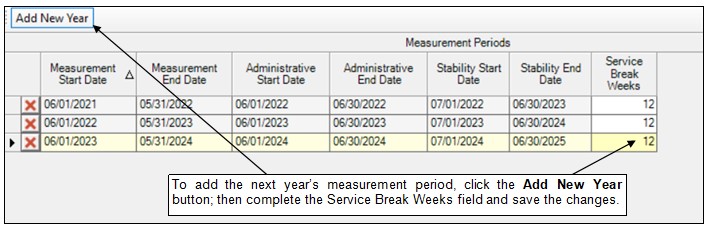
After creating the next year’s measurement period, then complete the fields on the ACA Hours screen in the Employee File for the new period. As a shortcut, utilize the Adjust Affordable Care Act Hours Data option (accessed under the Options menu within the Employee File) and select the Copy Previous Year field to quickly copy the setup from the prior year. The Copy Previous Year field copies the data in the Exempt From Tracking Hours, Report As Full Time, Service Break, Service Break Weeks, and Benefit Status fields. See the image below.
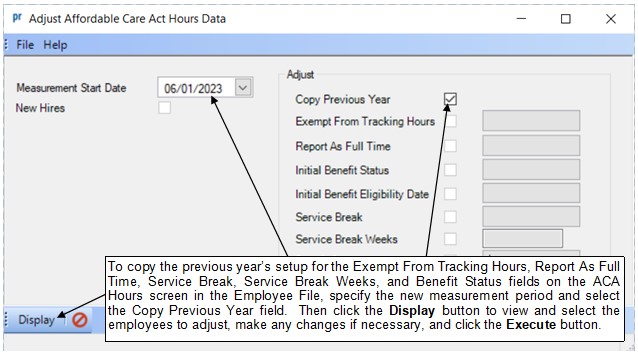
Note: For additional information and training resources on the Affordable Care Act (ACA) Hours Tracking option, click here to view the Training Tidbit for ACA Hours Tracking Option Information and Resources.