- Knowledge Base Categories:
- School Accounting System
- Accounts Payable
- K12Docs
- Web Link
Training Tidbit: After converting requisitions to purchase orders, how do I view the documents that were attached to the requisitions for the newly created purchase orders?
From within a batch of purchase orders, to view the documents attached to the requisitions for a specific purchase order, click the View Documents button. The Document Inquiry screen will then open showing all the documents uploaded for the purchase order and requisitions tied to the purchase order.
If the batch of purchase orders has already been posted, view the documents for a purchase order and requisitions by selecting the Options menu on the Accounts Payable screen and selecting Vendor Inquiry. On the Vendor Inquiry screen, select the Options menu and Document Inquiry. At the Document Inquiry screen, enter the number of the purchase order for which to view the requisition documents in the Purchase Order Number field (or click the Search button to select the correct one) and click the Display button. All the documents uploaded for the purchase order and requisitions tied to the purchase order will appear. For step-by-step instructions, refer to the Completing a Document Inquiry topic in the Help File.
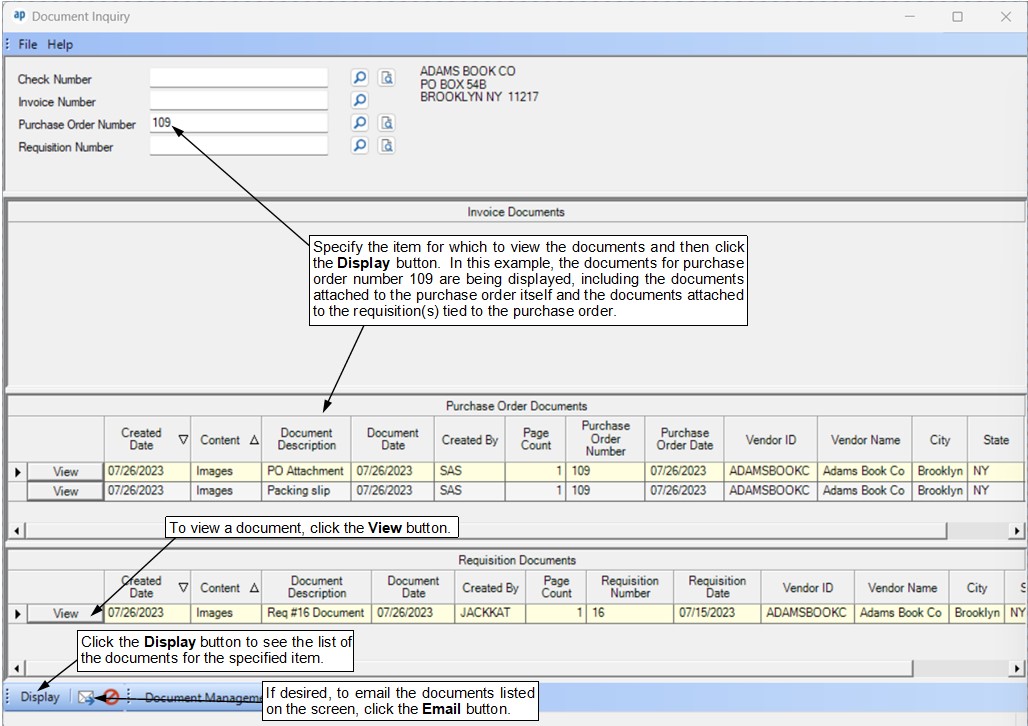
Tip: The documents for purchase orders and requisitions can also be viewed from within the Purchase Order Inquiry option, the Requisition Inquiry option, and the Vendor Inquiry option, or from within K12Docs as well.